Alarms module
The alarms module contains settings for automated notifications about events in the Reslink platform. Step-by-step instructions for setting up alarms are available in the Receive alarms section. This reference section provides a list of the Alarm settings.
To manage alarms, go to the page. You can fine-tune the table columns: to choose what user information is shown (for example, alarm priority), click Settings at the top of the page.
To edit the settings of a particular alarm, go to the page.
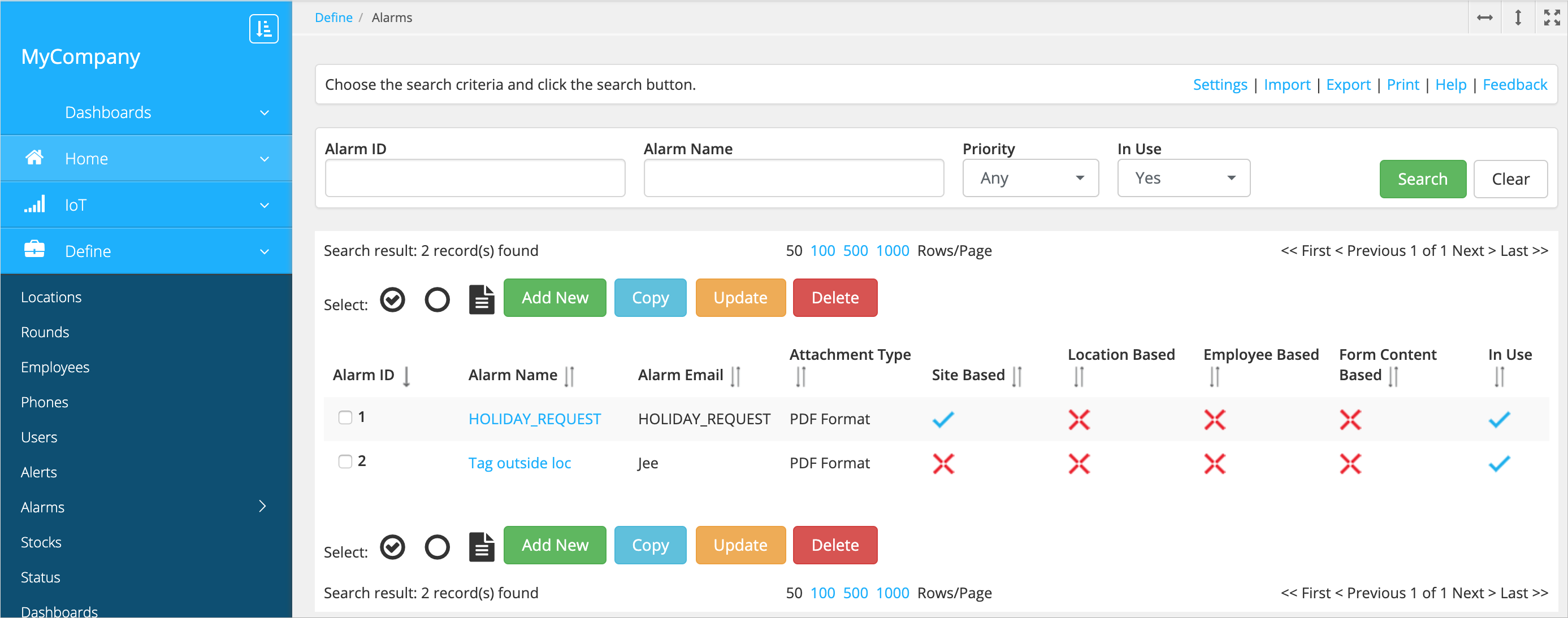
Requires
- Alarm ID
- The alarm identifier (generated automatically).
- Alarm name
-
The alarm name. Use a key phrase that appears in the trigger transaction (any fragment of the transaction content).
Settings
- Priority
- The alarm priority for information purposes: Low, Normal or High.
- Popup type
- The display of the alarm pop-up on the page:
- None – The pop-ups aren't shown.
- Message popup – Pop-ups show the alarm name.
- Map popup – Pop-ups show a map with the user location information.
- Sound alarm
- Use audio signal for pop-ups.
- Alarm options
- Recipients for the email or SMS alarms:
- Site based – Send alarms to the contacts specified in the site settings (Alarm emails/ Alarm phones fields).
- Location based – Send alarms to the contacts specified in the location settings (Alarm emails/ Alarm phones fields).
- Employee based – Send alarms to the user who generated the transaction.
- Form content based (only for email alarms) – Send alarms to the email specified in the form.
- Module for reporting
- The content of the email alarm attachment:
- Transactions – Transaction report (to specify the transaction, enter any fragment of transaction content in the Alarm name field).
- Default – Form sent from the app (to specify the form, enter the form name (or its fragment) in the Alarm name field).
General
- Alarm type
- The type of alarm used for searching and filtering alarms. To create a new type, click Edit.
- Alarm group
- The alarm group. Web users can be given rights to manage specific alarm groups. For example, groups could be regions – North, South, East, West. The region manager doesn't need to see another region's data in the system. Also, a manager who has access to all groups can view the data by alarm group. To create a new group, click Edit.
- Alarm color
- The alarm colour to highlight it in the Realtime and Reports view.
- Comment 1
- Alarm description for information purposes.
- Comment 2
- Alarm description for information purposes.
SMS
- Send SMS
- Send alarms via SMS.
- Alarm phone(s)
- The phone numbers for sending alarms (in addition to the recipients specified in the Alarm options field).
- Alarm message
- The alarm message text.
- Send email
- Send alarms via email.
- Alarm user profile
-
The user profile with the email attachment fields settings (see the Set up alarm emails section).
- Alarm email(s)
-
The email addresses for sending alarms (in addition to the recipients specified in the Alarm options field)
- Alarm subject
-
The subject of the alarm emails.
- Alarm email
-
The alarm email text.
- Attachment
-
Include attachment in the email.
- Attachment type
- Attachment format: PDF, CSV (separated with semicolon ";"), XLS.
PDF files can have the following layouts:
Messages
- Send message
-
Send alarms via internal messages in the app.
- Message subject
- The alarm message subject.
- Message text
- The alarm message text.
- Priority
- The priority of the message:
-
High – Push notification delivered to the app right away. The user is forced to open the message.
-
Normal – Message delivered when the app is in use. The user gets a pop-up prompting them to read or postpone the message.
-
Low – Message delivered when the app is in use. The user sees a badge counting unread messages on the inbox icon.
-
- Sound type
- The sound alarm options:
-
Standard – Device beeps and vibrates three times.
-
Silent – No sound or vibration.
-
Alarm – Device beeps and vibrates continuously until the message is read.
-
- Auto-delete message
-
Delete messages after they are read.
- Must reply
- Deprecated setting.
- Reply code
- Context
- The context activated by the reply button in the message.
