Stocks module
The stocks module contains information about your asset storages (stocks). A stock can be linked to at a certain site, location or employee. Then, you can track your assets as they are moved between stocks. Step-by-step instructions for asset tracking are available in the Track assets section. This reference section provides a list of the Stock settings.
To manage stocks, go to the page. You can fine-tune the table columns: to choose what stock information is shown (for example, stock category), click Settings at the top of the page.
To edit the settings of a particular stock, go to the page.
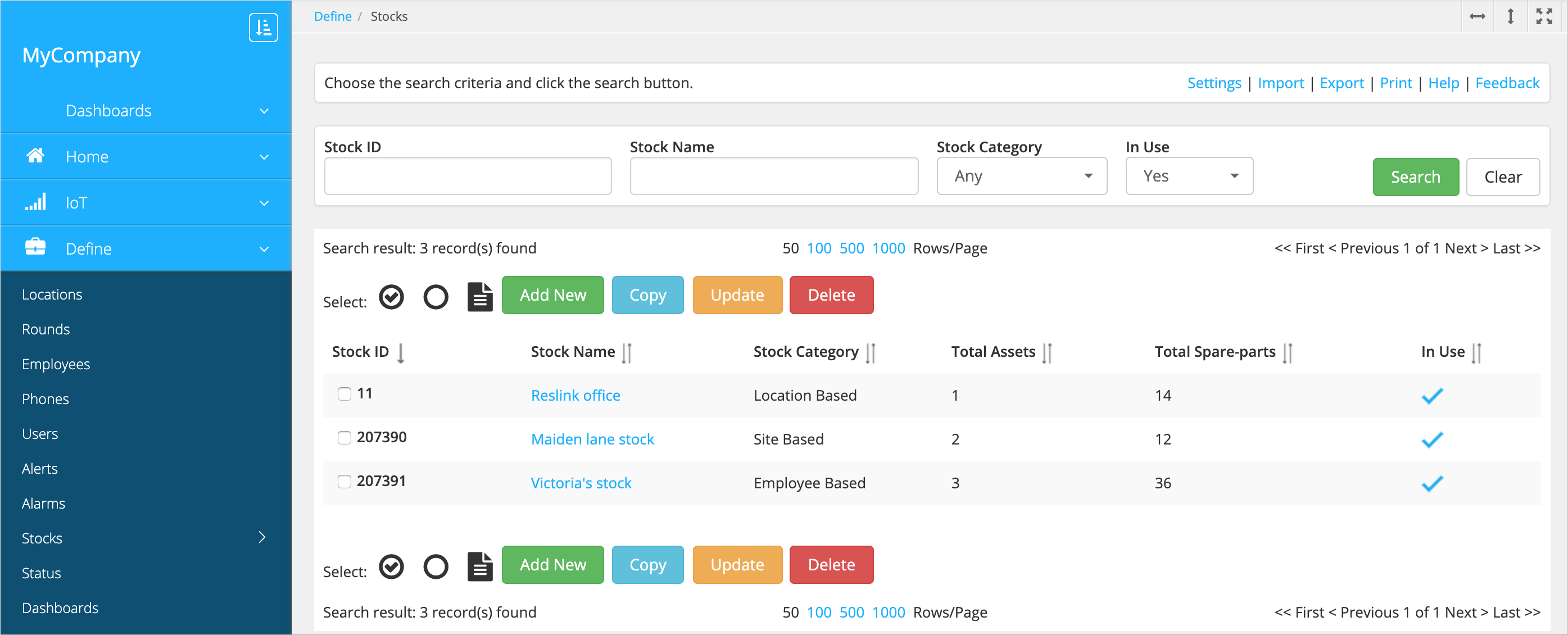
Requires
- Stock ID
- The stock identifier (generated automatically).
- Stock name
- The stock name.
- Stock category
-
The stock category. A stock can be related to the site, location or user:
-
Site-related stocks may be, for example, larger warehouses used to serve customers around the site.
-
Location-based stocks are linked to locations. For example, if your locations are the customers on the spots to whom you provide your services, you can keep track of the assets loaned to a customer, installed in their locations, stored there, and so on.
- User-based stocks may be, for example, an employee van or a toolbox.
-
General
- Stock type
- The type of stock used for searching and filtering stocks. To create a new type, click Edit.
- Stock group
- The stock group. Web users can be given rights to manage specific stock groups. For example, groups could be regions – North, South, East, West. The region manager doesn't need to see another region's data in the system. Also, a manager who has access to all groups can view the data by stock group. To create a new group, click Edit.
- Comment 1
- Stock description for information purposes.
- Comment 2
- Stock description for information purposes.
- Icon
- The stock icon to display in the app (JPG or PNG file). The icon size depends on the phone model: 72x72 px suits for most Android phones but other phones may require a different size.
Assets
- Asset name
-
Press the space bar to choose from the list of assets.
- Location
-
A note about where to find the items, for example "Shelf 11.45.3".
- Qty
-
The quantity of the asset stored in the stock. If the asset is tracked, the quantity must be "1" and the serial number must be typed in the Serial field.
- Serial
-
The serial number of the item for tracked assets.
