Label
The Label node allows you to:
-
Add a text block in a form.
-
Add a pop-up message (if place outside a form). The user can dismiss the message by tapping the Yes /No buttons that can be set up to trigger corresponding contexts.
For more information and Label node usage examples, see Add confirmation messages.
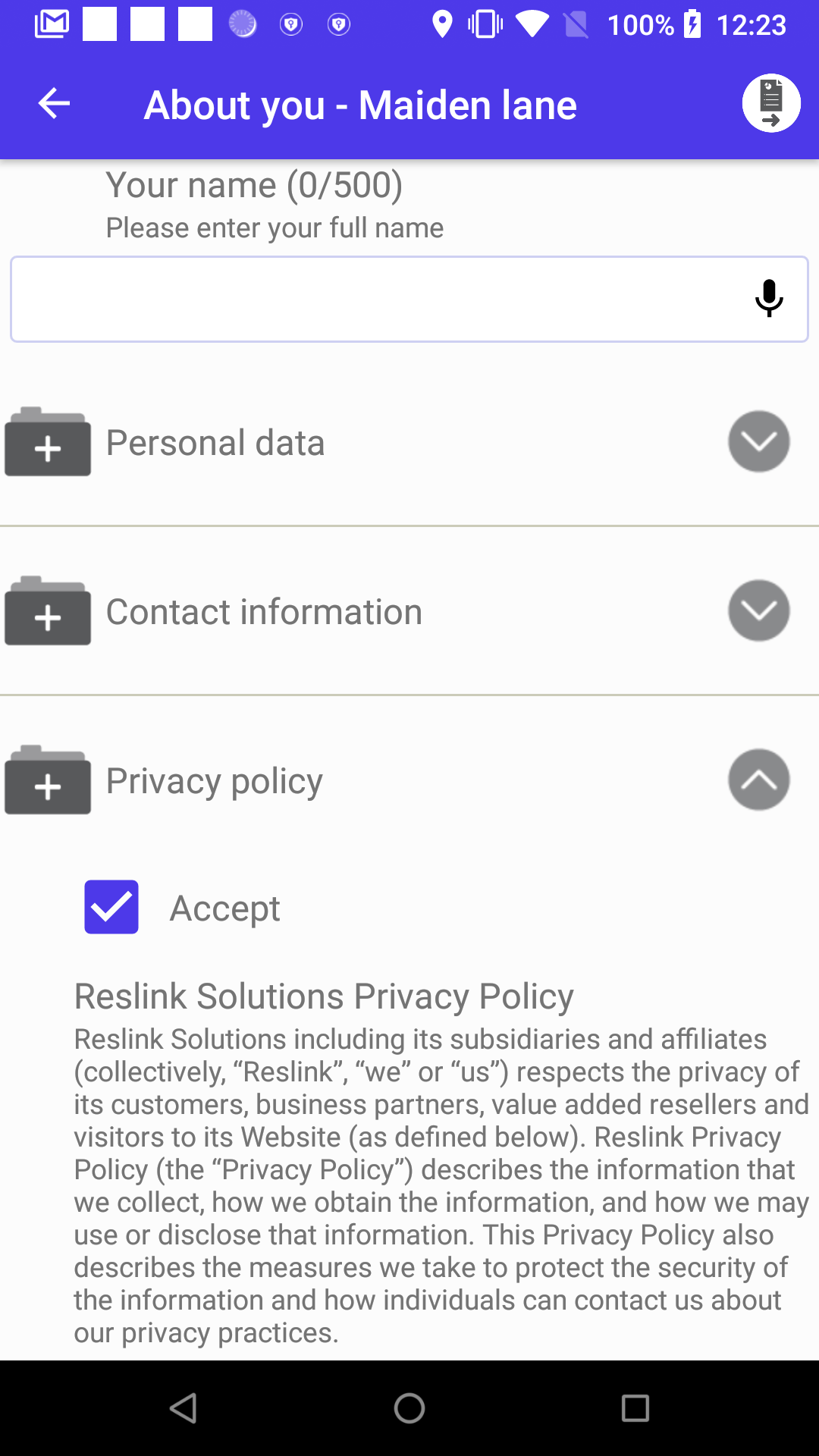
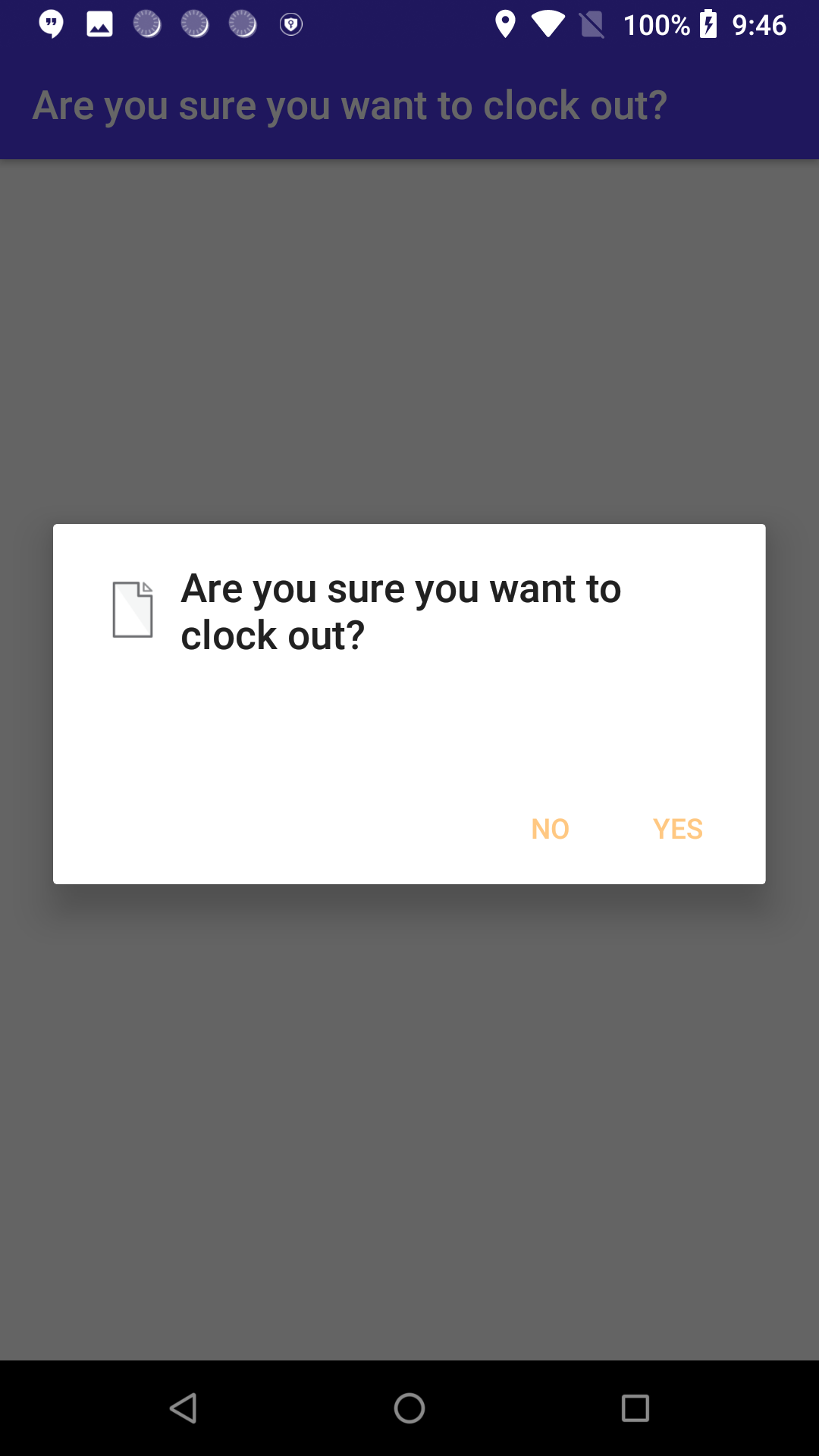
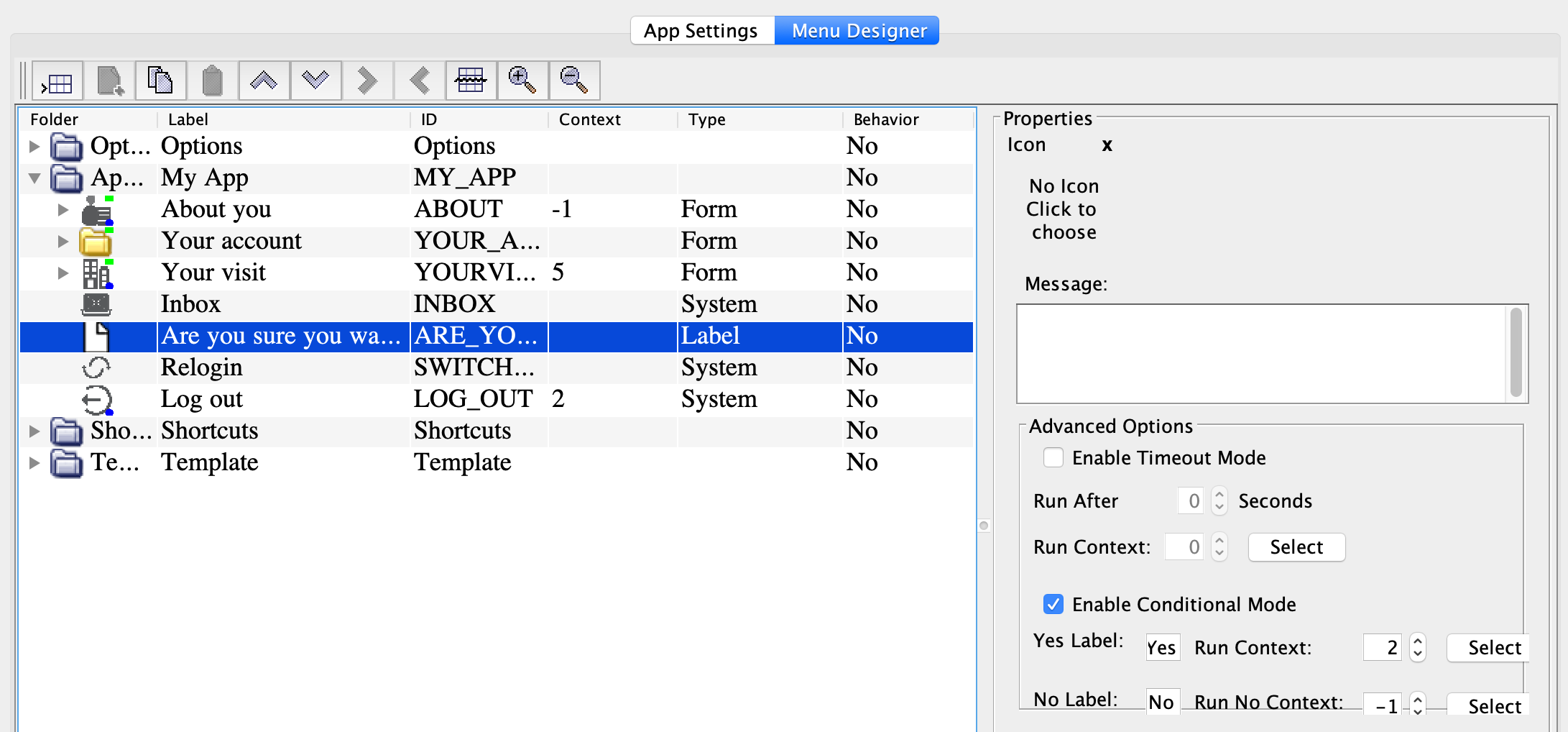
| Option | Description |
|---|---|
| Message | The text to show in the pop-up window. |
| Enable Timeout mode* |
Dismiss the message automatically after the number of seconds specified in the Run After… seconds setting. |
| Run after... seconds | The time during which the message is shown in seconds. |
| Run Context* | The context to run after the message is shown. |
| Enable Conditional Mode* | Show Yes and No button in the pop-up window. When the user taps one of the buttons, it executes the context specified in the fields below (Run Yes/No Context). |
| Yes label | The label of the first ("Yes") button in the pup-up window. |
| Run Yes Context | The context to run when the user taps the first ("Yes") button. |
| No Label | The label of the second ("No") button in the pup-up window. |
| Run No Context | The context to run when the user taps the second ("No") button. |
| Data info | Information for the user shown next to the node label. |
* Features marked with asterisk aren't supported in iOS.
