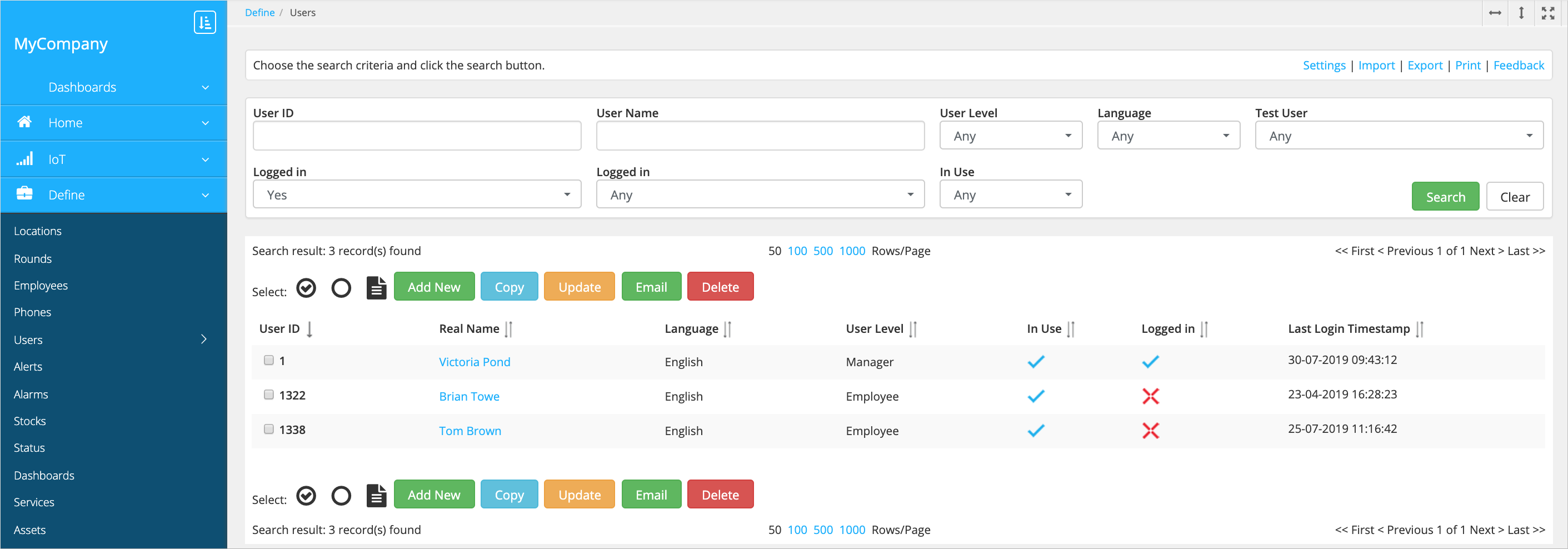Create users
Watch our tutorial video on how to create users:
User account settings include:
-
Credentials.
-
Access rights. The user can be granted access to the mobile app alone, to the web service or both of them. Typically, the employees who complete tasks at locations use the app, while managers and platform administrators need access to both the app and the web service. In the web service, there are two user levels. Managers have access to company settings and company data. Administrators have full access to the web service, including system configuration (this functionality is not covered in this user guide).
-
User preferences for the mobile apps (the use of GPS tracking, logout policy, internet options, and so on).
.xls file, you can skip these
steps and import the user list into
the web service.-
Go to the page, click Add new and fill in the fields.
In the Requires block:
- Real name – The user's first and last name.
- Email – The user's email address.
- Entry points – The interfaces the user has access to: web, mobile or both.
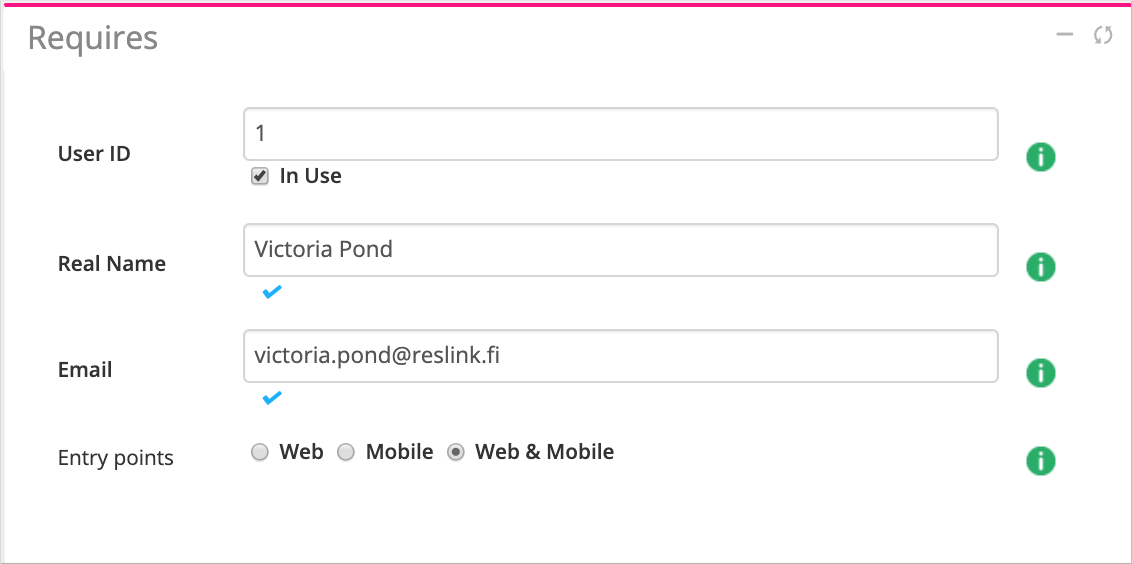
In the General block:
- Username – The user's login for the web service and mobile app.
- Language – The web services interface language.
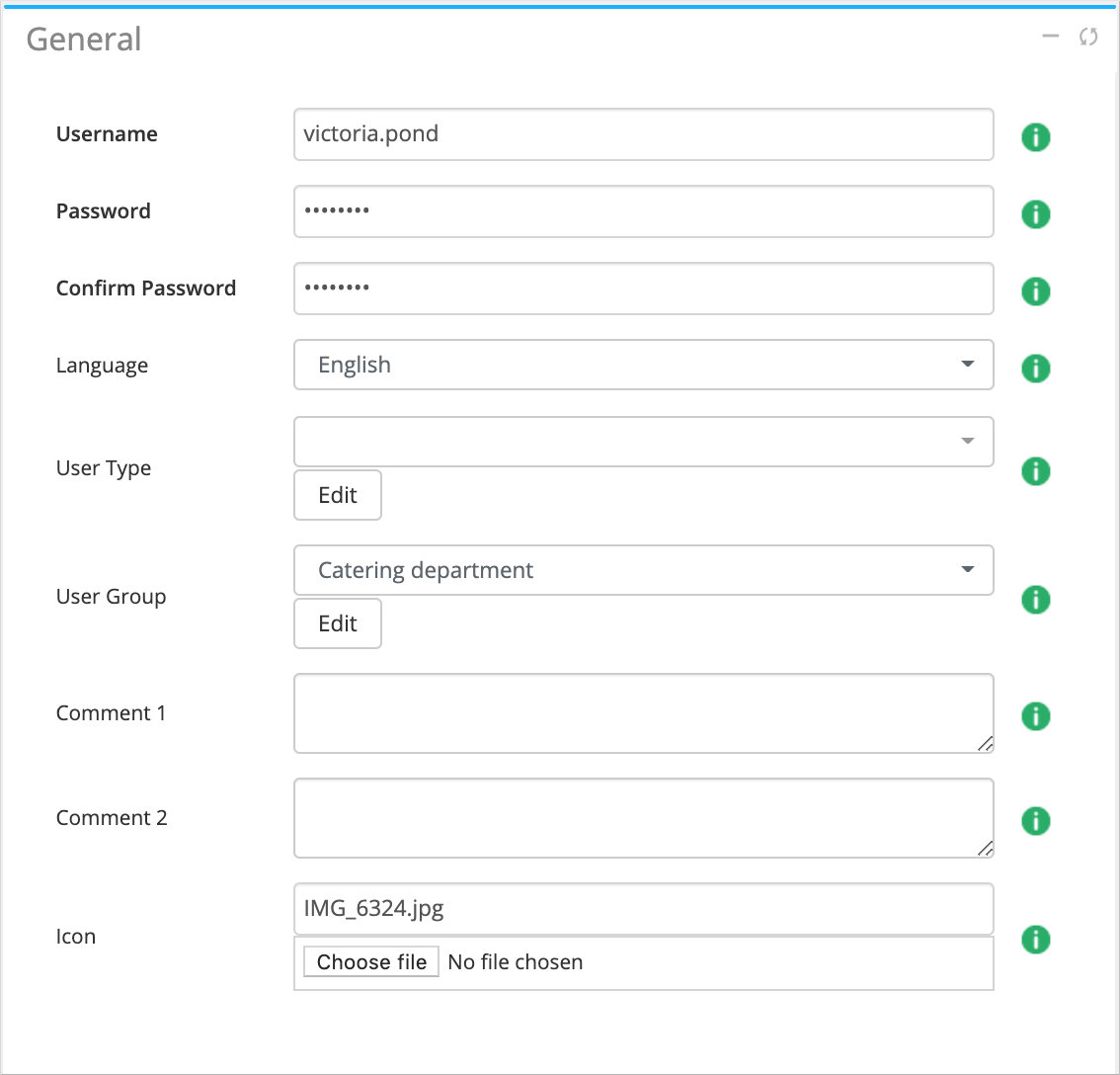
In the Web settings block (if the user can access the web service):
- User level – The user level that defines what web service modules are available to the user. To provide the user with access to all company modules, choose Manager. For other custom settings, specify the modules and actions available to the user in the Configs section.

To check out all user settings, see the Users module reference section.
-
Save the changes.
-
Tune the user's access rights to the company data (if needed).
Send the user a password reset link by email. To do it, choose the user from the list on the page and click Email. The password must be at least 8 characters long.