Set up NFC tags at locations
Watch our tutorial video on how to activate NFC tags:
To use an NFC tag at location, you need to activate it — that is, link the tag to the location by writing the location ID on the tag. To do this:
-
Make sure you have set up:
-
Turn on Tag activation rights in your user profile.
-
In the app, tap Tag activation from the app menu and choose the method to activate tags:
- Activate location — Find location by name or ID and activate the location tag.

- Quick activator — Activate several location tags. The location IDs must be numbered sequentially without leading zeroes, for example, 7, 8, 9, 10, 15, and so on. To start the activation, enter the first location ID and (optionally) the context. There is no confirmation of successful activation, but you will see a message in case there are problems.
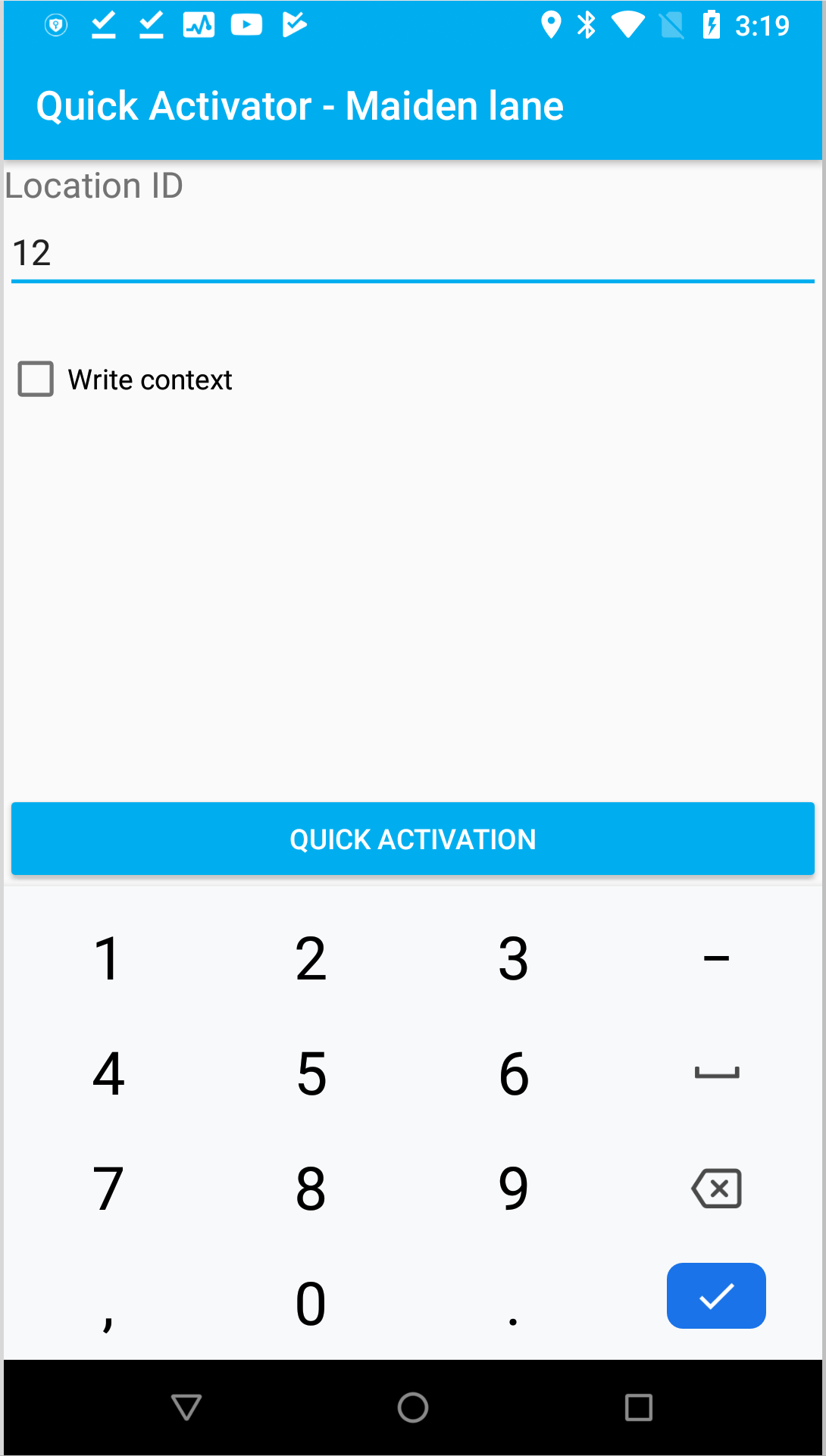
- Create and activate location — Create a new location and activate the location tag.

As the tag is activated, you can attach it at the location. Every time the user scans the tag, you will see it in real-time in the web service.
