Set up asset labels and stocks
To manage assets, set up asset labels and stocks in the Reslink web service:
Create assets labels
An asset label specifies the kind of item stored, for example, "Waste water pump". If you have several waste water pumps of the same kind, you need to create just one asset label for them. Make a list of all assets labels you are going to use:
Go to , click Add new and fill in the Asset label, for example, "Alpha2 water pump".
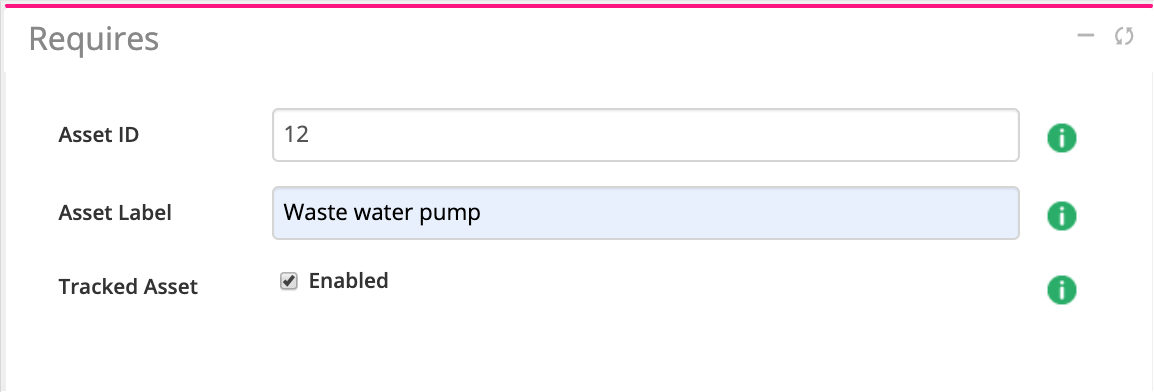
-
Mark if the assets under the label are going to be tracked or untracked (the Tracked asset field).
-
Click Save to add the asset label to the list.
Create stocks
Before you create stocks for your company, think which stock categories you are going to use: location-based, site-based or user-based. Make sure that the relevant modules (locations, sites and users) are set up.
To create a stock:
Go to the page, click Add new and fill in the fields:
- Stock name – Name of the stock. For the ease of usage, consider naming the stock the same as the location, site or user it is linked to.
- Stock category – The stock category: site-based, location-based or user-based.
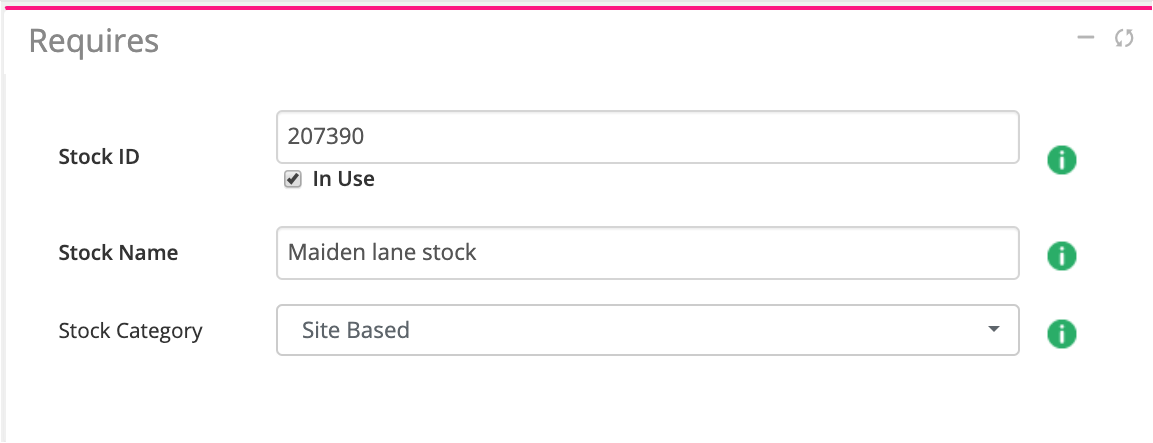
Link the stock to the location, site or user, depending on the stock category. Go to the location, site or user page, enter the stock name or stock ID in the Stock name field in the Settings block and click Update.

