Sign employment contracts
To sign employment contacts in the People management app:
-
Make sure you have set up:
Set up alarms to receive employment contracts in PDF format.
To configure the alarm, enter "ONBOARDING_FORM" as the Alarm name in the alarm settings.
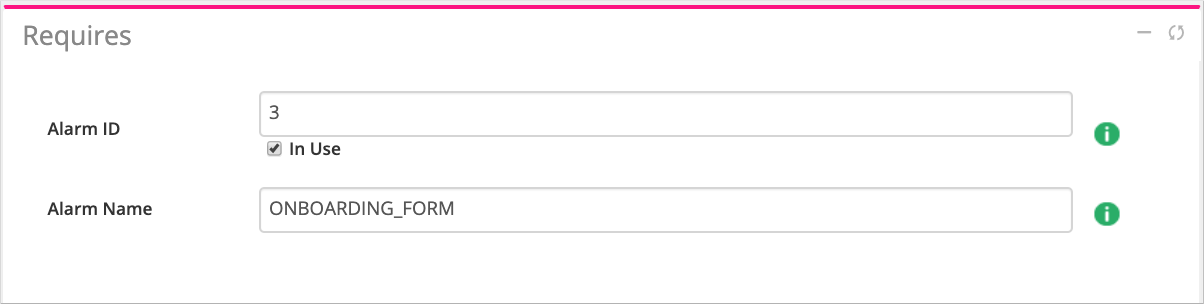
-
Install the People management app on the manager's mobile device.
-
Open the app. Fill in the Onboarding form. The form includes the employees personal information and contract conditions. Also, it includes some Reslink settings:
- Employee's email – The address to send the PDF contract to.
- Accessed platforms – The user's access to the Reslink mobile and web interfaces.
- Access level – The user level that defines the web service modules available to the user. Manager users have access to all company modules in the web service. Employee user access depends on particular company settings.
-
Submit the form. The Reslink platform will create:
The PDF contract that is sent to the employee as well as the manager (in alarm settings). If needed, you can generate the PDF contract in the web service at any moment: go to the page, choose the employee and click the Export link above the filters block.
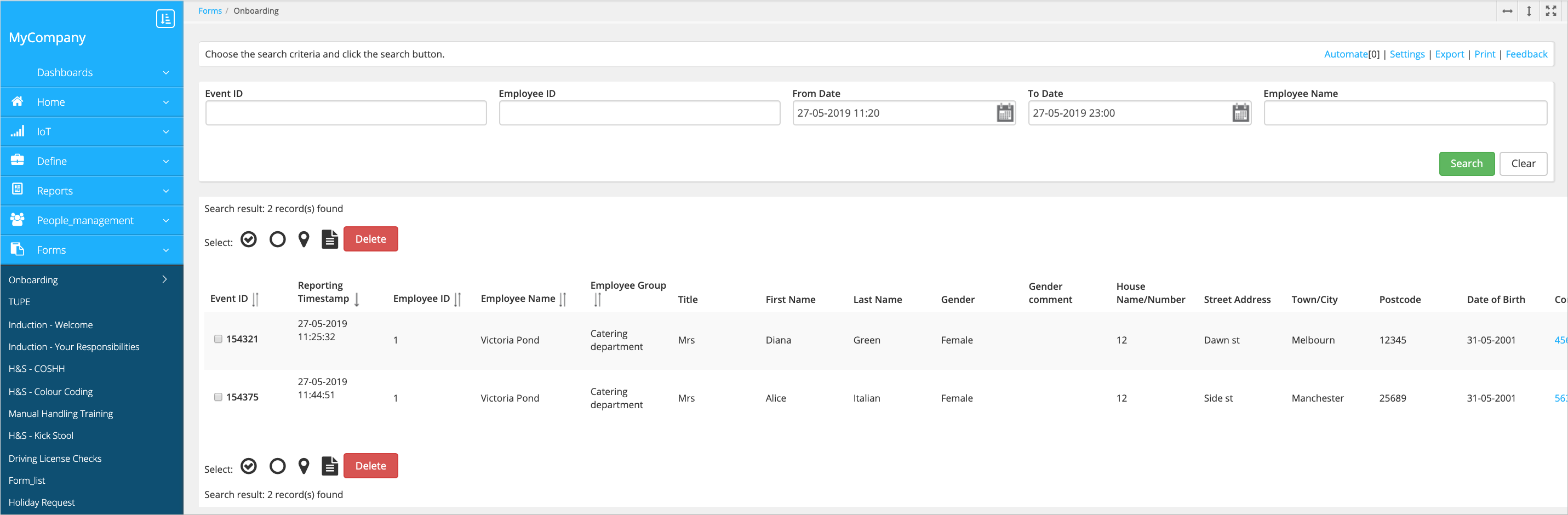
The Employee card in the web service (). Employee card contains user information, including the trainings the user has to pass.

-
Reslink user account for the new employee. The username is <three first letters of the name><three first letters of the surname>.
-
Send the password reset link to the employee.
Now you can access all employee information in the web service and in the People management app. The employee has access to the platform and can pass trainings in the People management app.
