Set up trainings
Trainings are set up on the page. The Training sets block contains the list of trainings. Each training set has a linked form the user has to fill in after passing the training. Training sets are grouped in Training collections that are meant for particular departments and/or job titles.
When a work contract is signed, the employee is automatically assigned the required trainings.
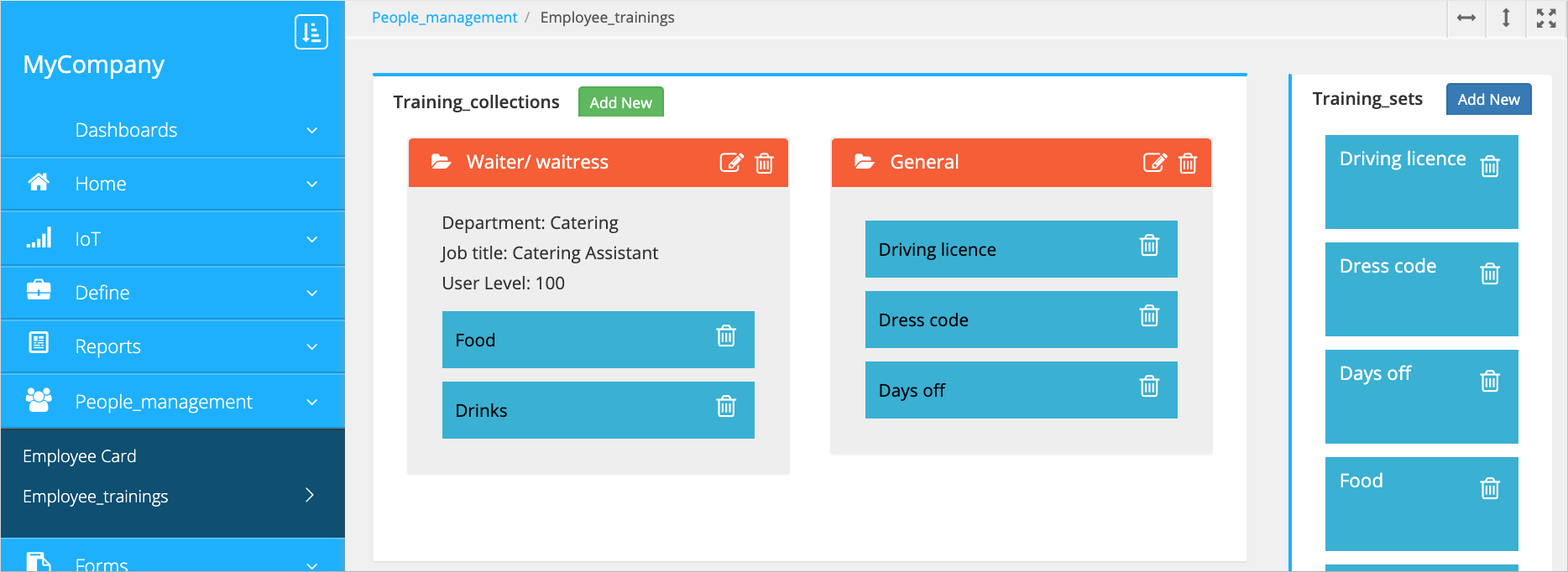
To set up trainings:
-
Go to the , click Add new in the Training sets block and enter the training name.
-
Specify the response forms the employee has to fill in after they pass the training: double-click the training set you created and add the forms.
Note: Forms are created by the platform administrator. -
Group the trainings you created in training collections and specify to whom they have to be assigned. Click Add new in the Training collections block and enter the training collection name. Specify the audience for the trainings: the company department, the employe's job title and/or the user level. Drag and drop the training sets into the collection.
For each employee, assigned trainings are shown in the Employee card. Trainings that aren't yet passed are displayed in red, the passed ones are shown in green. When the employee passes the training and fills in the response from in the People management app, you can see the form content in the menu.
