Set up SMS alarms
To set up SMS alarms:
-
Go to and click Add new.
Specify the triggering transaction in the Alarm name field.
Each transaction has data fields (Data 1, Data 2, Data 3, Data 4). The content of these fields is defined in the application. You can view them in the Transactions report (), for example:
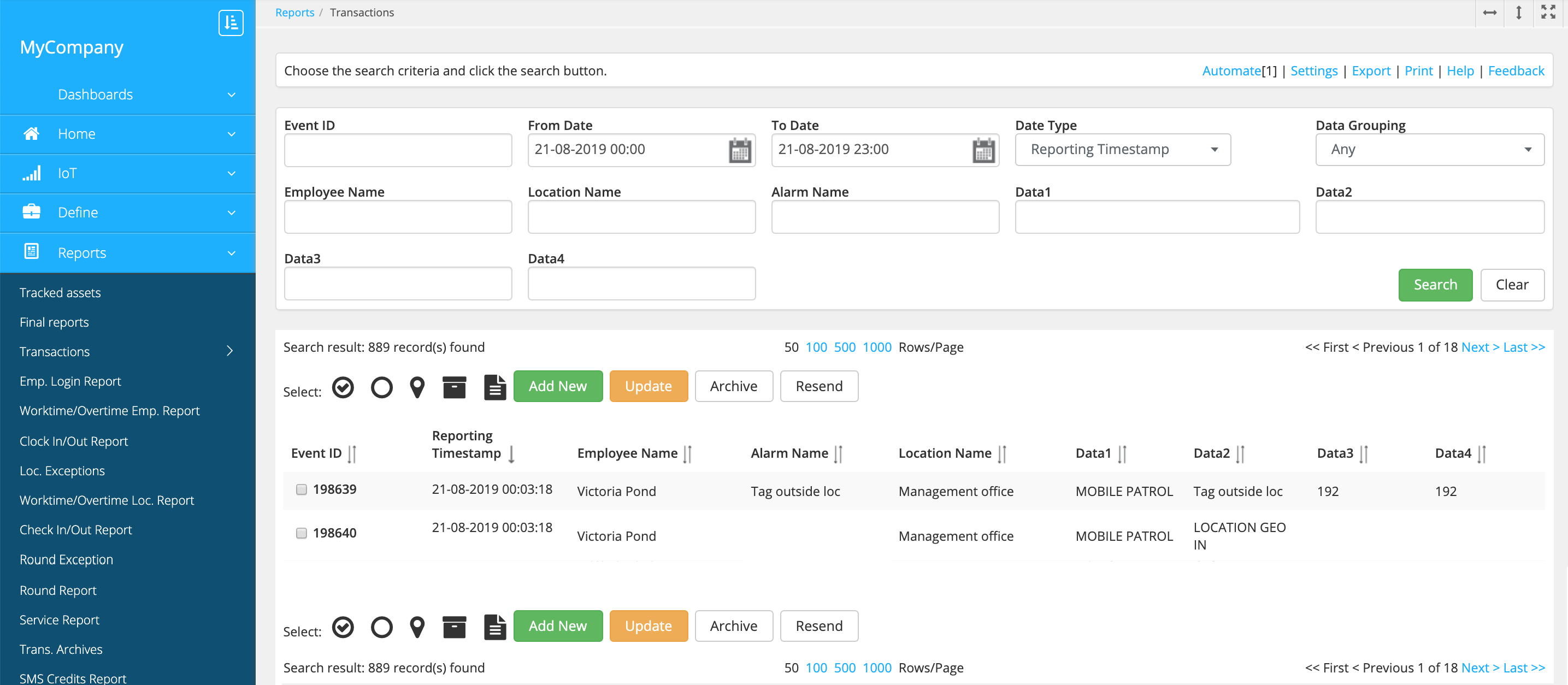
To specify the triggering transaction in the alarm settings, enter the data fields content in the Alarm name field. For example, "Tag outside loc". To match two or more data fields, enter them separated with a comma.
-
Enable SMS alarms in the Send SMS field.
-
Specify the alarm recipients. Alarm can be sent:
-
To the site/location managers.
Specify the Alarm phone(s) in the site/location settings and then choose the Site based or Location based option in the alarm settings.
-
To the user who generated the transaction (for example, the one who sent the form).
Choose the Employee based option in the alarm settings.
-
To the number specified in the SMS section of the alarm settings.
-
-
Enter the message content in the Alarm message field.
-
Save the alarm.
