Set up alarms via internal messages
You can send alarms in internal messages to the employee who initiated the transaction. The employee will receive the messages in the app. To set up internal message alarms:
-
Make sure that internal messaging is enabled for the recipient user: go to and turn on Messaging in the Mobile options block.
-
Go to and click Add new.
Specify the triggering transaction in the Alarm name field.
Each transaction has data fields (Data 1, Data 2, Data 3, Data 4). The content of these fields is defined in the application. You can view them in the Transactions report (), for example:
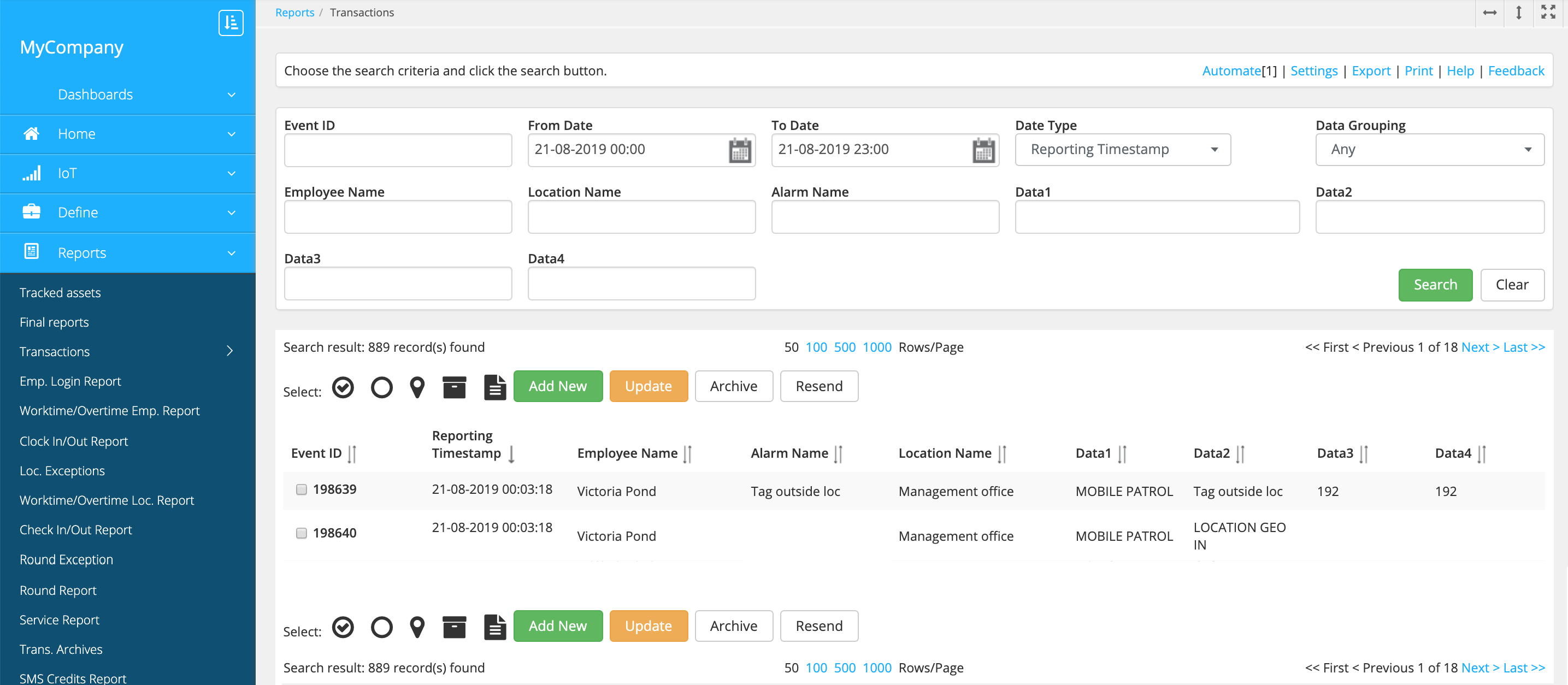
To specify the triggering transaction in the alarm settings, enter the data fields content in the Alarm name field. For example, "Tag outside loc". To match two or more data fields, enter them separated with a comma.
-
Enable internal alarm messages in the Send message field.
-
Enter the alarm subject and content in the Message subject and Message text field.
-
Define the message priority
- Low – The user's phone beeps and shows a badge notification in the inbox icon.
- Normal – The user gets a popup notification and must tap Read or Later.
- High – The user gets a popup notification and must tap Read.
-
Save the alarm.
