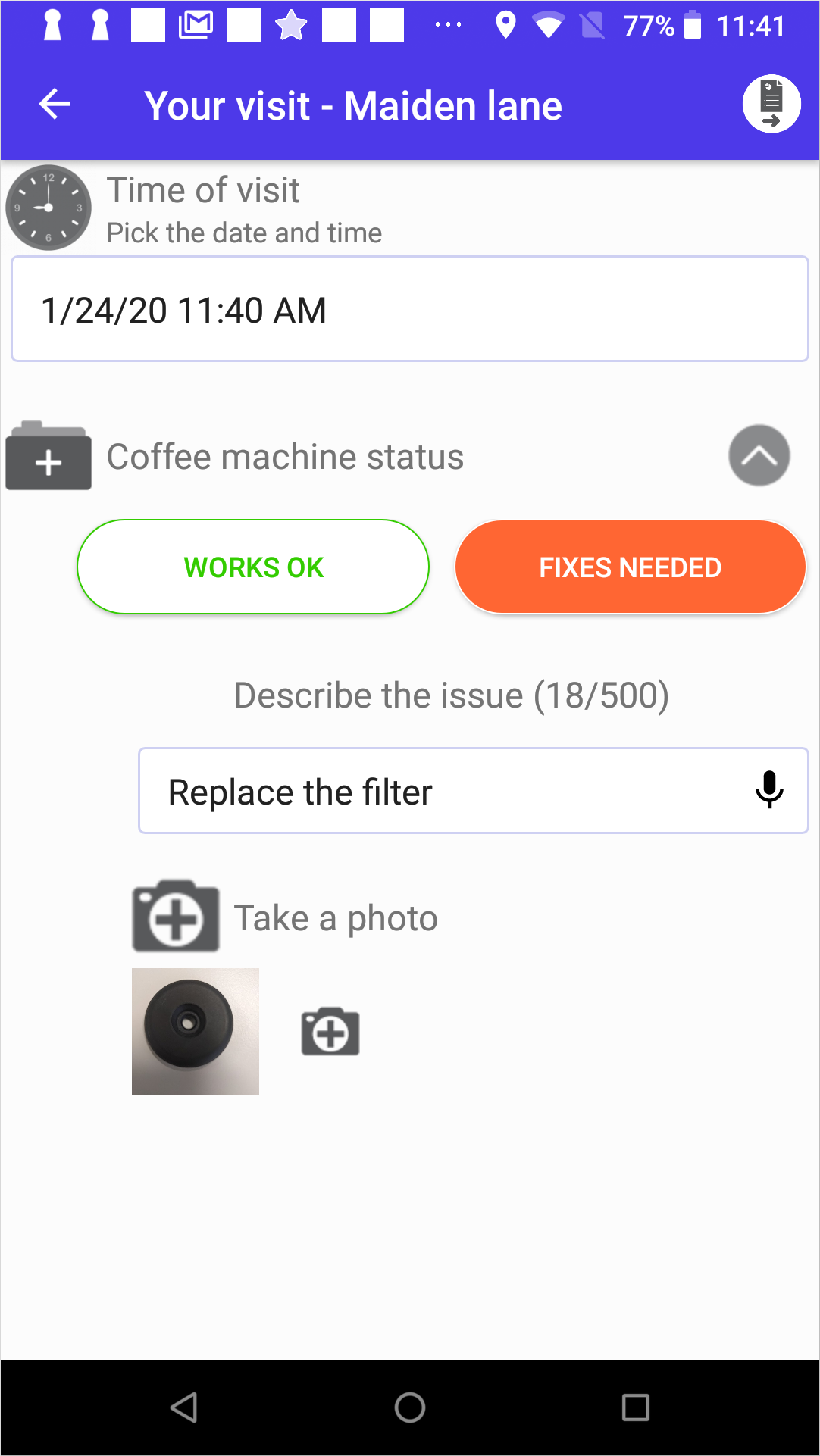Set up NFC tag reading
App created with the App builder can use NFC technology to prove that the mobile user visited some spot where the tag is attached. The common workflow is as follows:
- As the user reads the NFC tag at the location, the app opens the relevant form to fill in.
- When the user fills in and sends the form, the app includes location ID in the transaction data fields.
These two purposes are often combined: when the user touches the tag, the app identifies location and opens the form. To implement this:
Assign a context to the form that has to be triggered by reading the NFC tag:
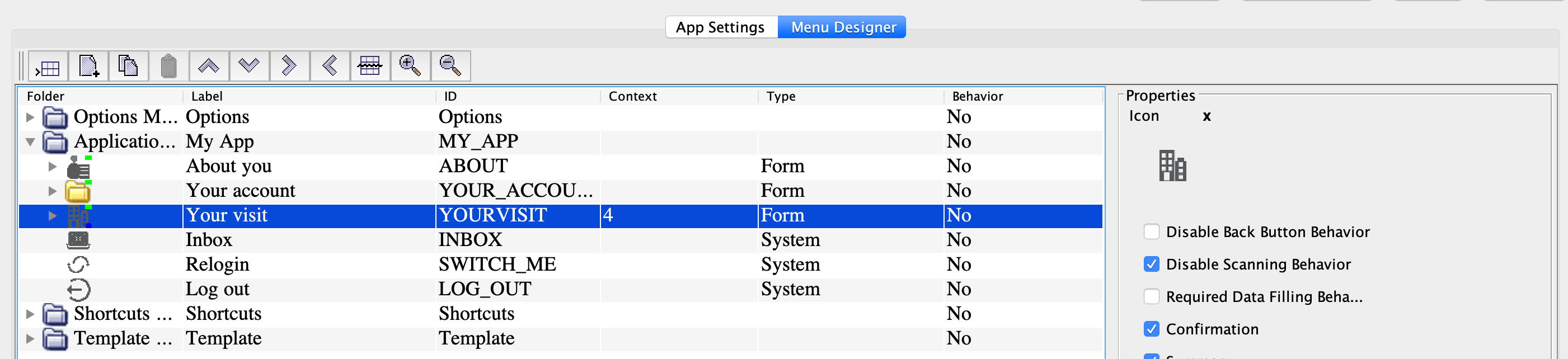
-
Define the list of contexts to choose from when you activate a tag.
Go to the App settings and open the App contexts tab. Click
 , add the
Context ID and description. These values will be
shown in the drop-down list with contexts to write to the tag (at the next
step).
, add the
Context ID and description. These values will be
shown in the drop-down list with contexts to write to the tag (at the next
step).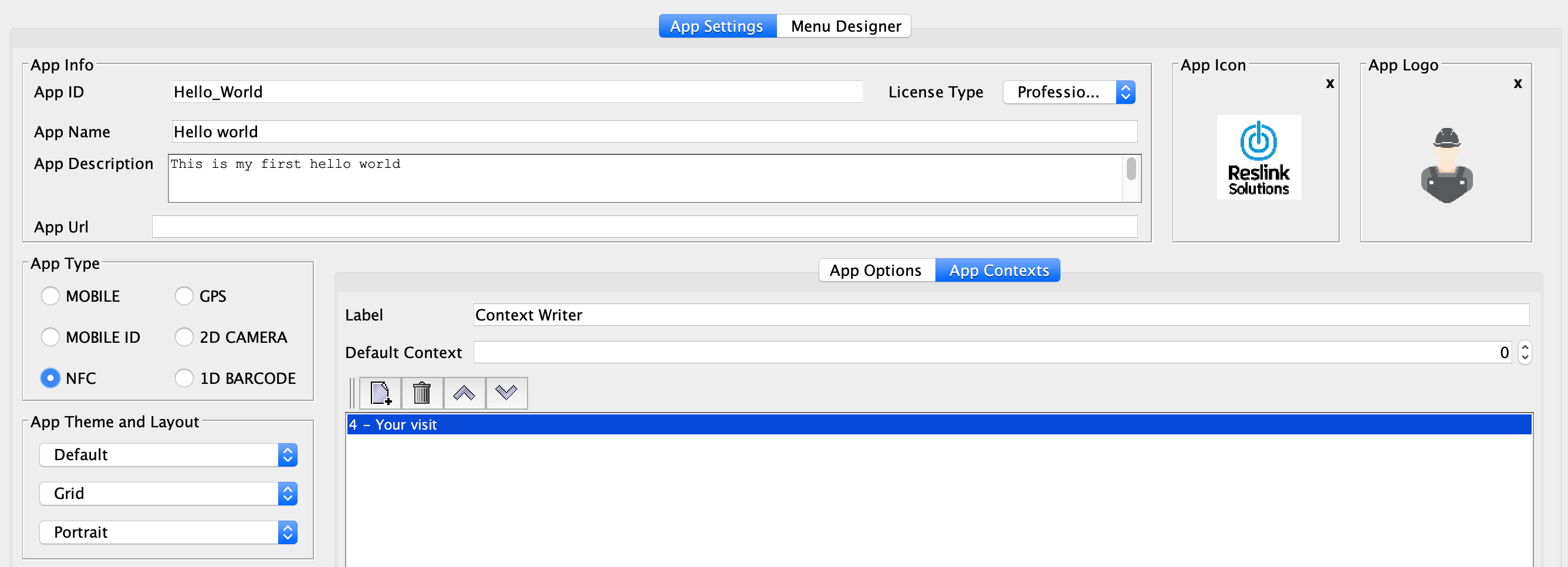
Write the Location ID and the Context ID to the NFC tag.
Note: Tag activation is available only in the NFC type apps.Open the app's Options menu and choose . Enter the Location name or ID and choose the Context ID. Then touch the tag and tap Activate location:
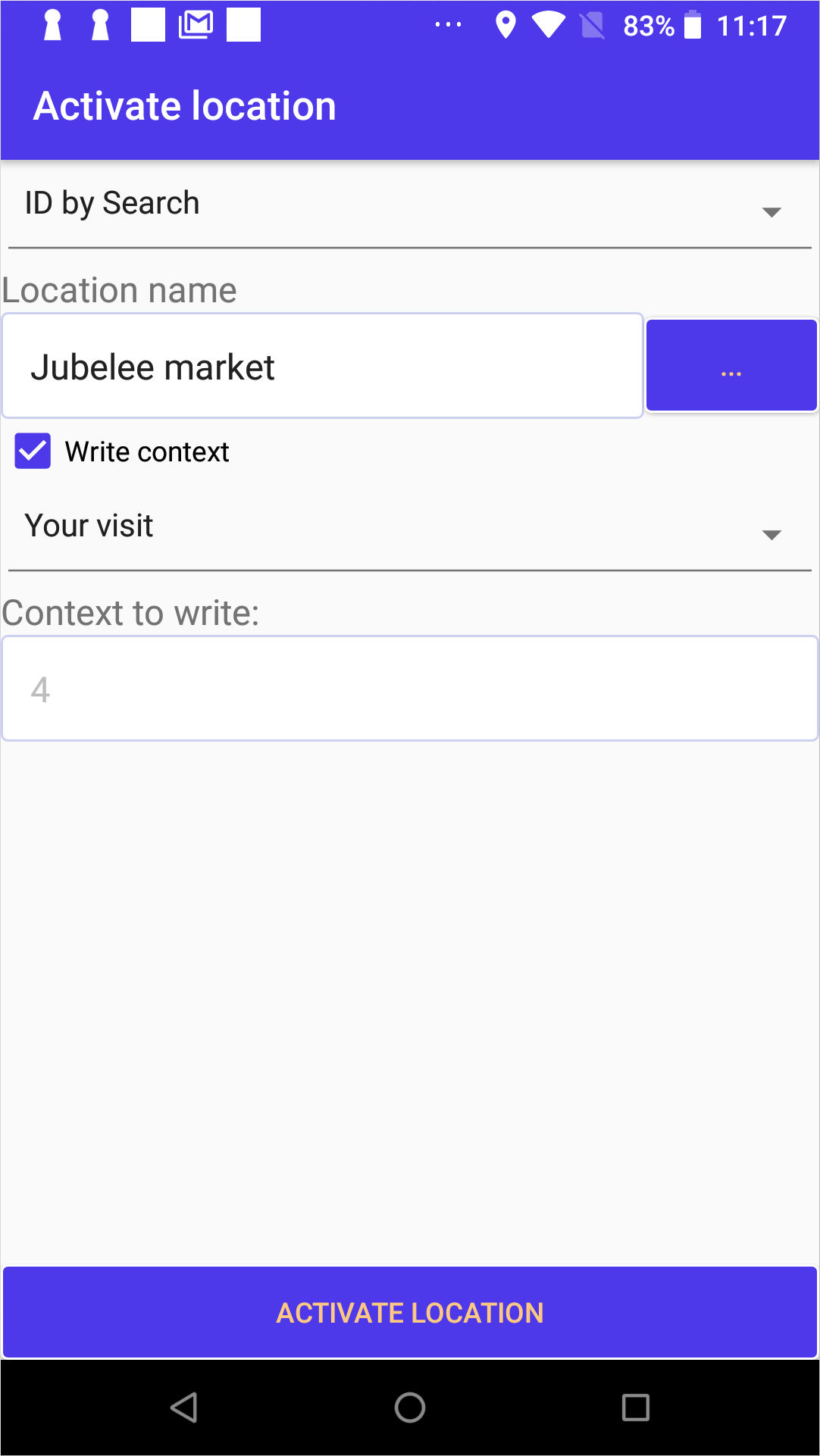
Now the tag contains the Location ID and the Context ID. When the user touches the tag, the Your visit form opens. When the user sends the form, the Location ID is sent in the transaction to the Reslink server.