Set up QR/barcode reading
Apps created with App builder can read QR codes/ barcodes to identify location and open the needed context.
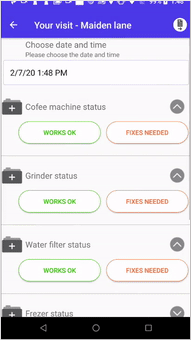
To set up this functionality, you need to generate the QR codes/ barcodes for your locations and then create the app node structure to read them with the app.
Generate codes
To generate the codes, follow the steps:
-
Open the mobile user's profile in the Reslink web service, turn on the Context only option.
-
Open the page and turn on the Context only option in the Locations section.
You must have administrator rights to do perform this step.
-
Go to page. For each location, specify the context to open in the app when the location code is scanned.
-
Switch the app type to 2D Camera or 1D Barcode in the App Settings tab in App builder.
-
Print out location codes: go to page in the Reslink web service, select location and click the QR code
 or barcode
or barcode  button.
button.
Create the app functionality
To create a node structure for reading the codes, add a System node to the Shortcuts menu. Select the Datamatrix_start system command.
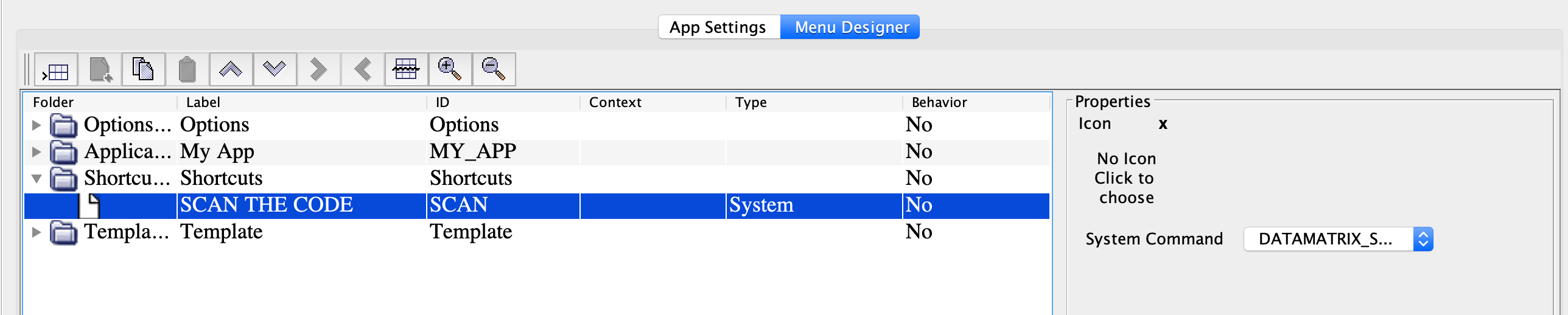
Now, the app is ready. As the user scans the location code, it opens the Your visit form and adds location information in form transactions sent to the web service.
