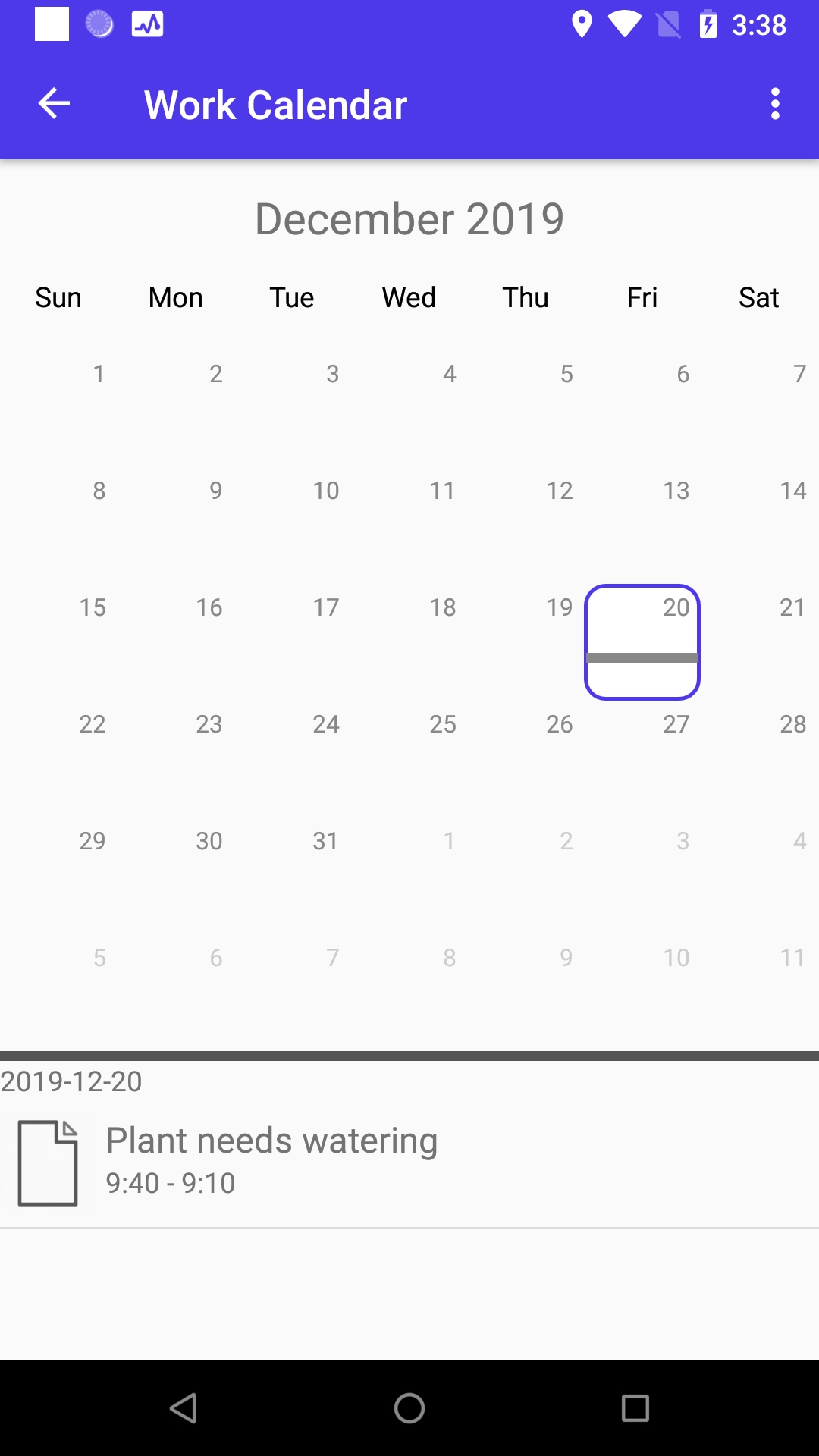Place ticket in calendar
Watch our tutorial video on how to handle the ReslinkEye tickets:
Note: IncidentEye is now rebranded to ReslinkEye.
To appoint a certain date and time for the task completion, you can put it in the user's calendar. To do this, go to the section and select a use from the drop-down list. Drag and drop the ticket from the table on the right to the calendar.
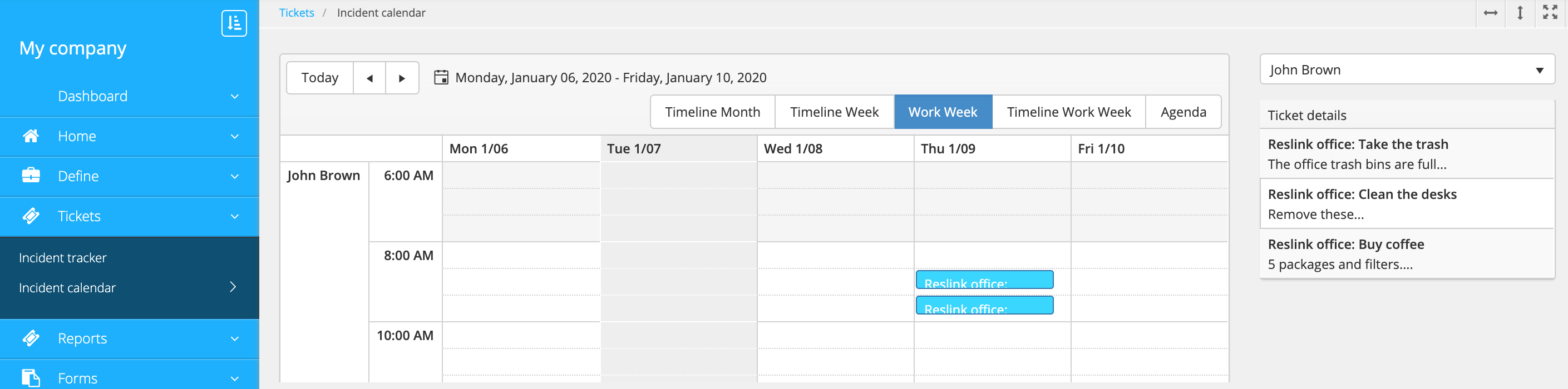
To view the employee's tasks, switch to the Agenda tab.
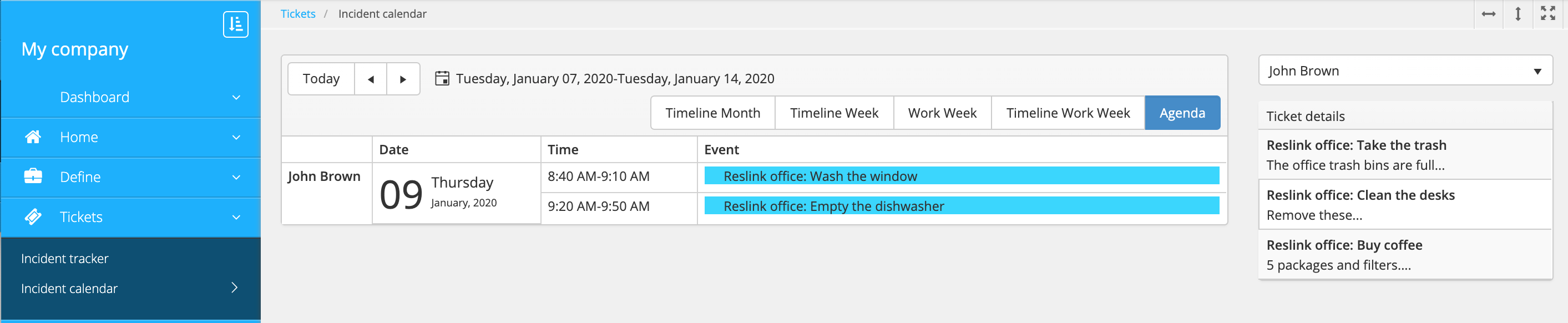
The user can view the calendar in the ReslinkEye app (Work Calendar section):