Assign tickets
Watch our tutorial video on how to handle the ReslinkEye tickets:
Users with manager rights can view and handle all company tickets from the app. The manager's Tickets section in the app features two views: All tickets (all company tickets that aren't closed) and Own tickets (tickets that are unassigned or assigned to the manager who uses the app).
To assign a ticket from the app, choose the All tickets view and go to the Unassigned tab:
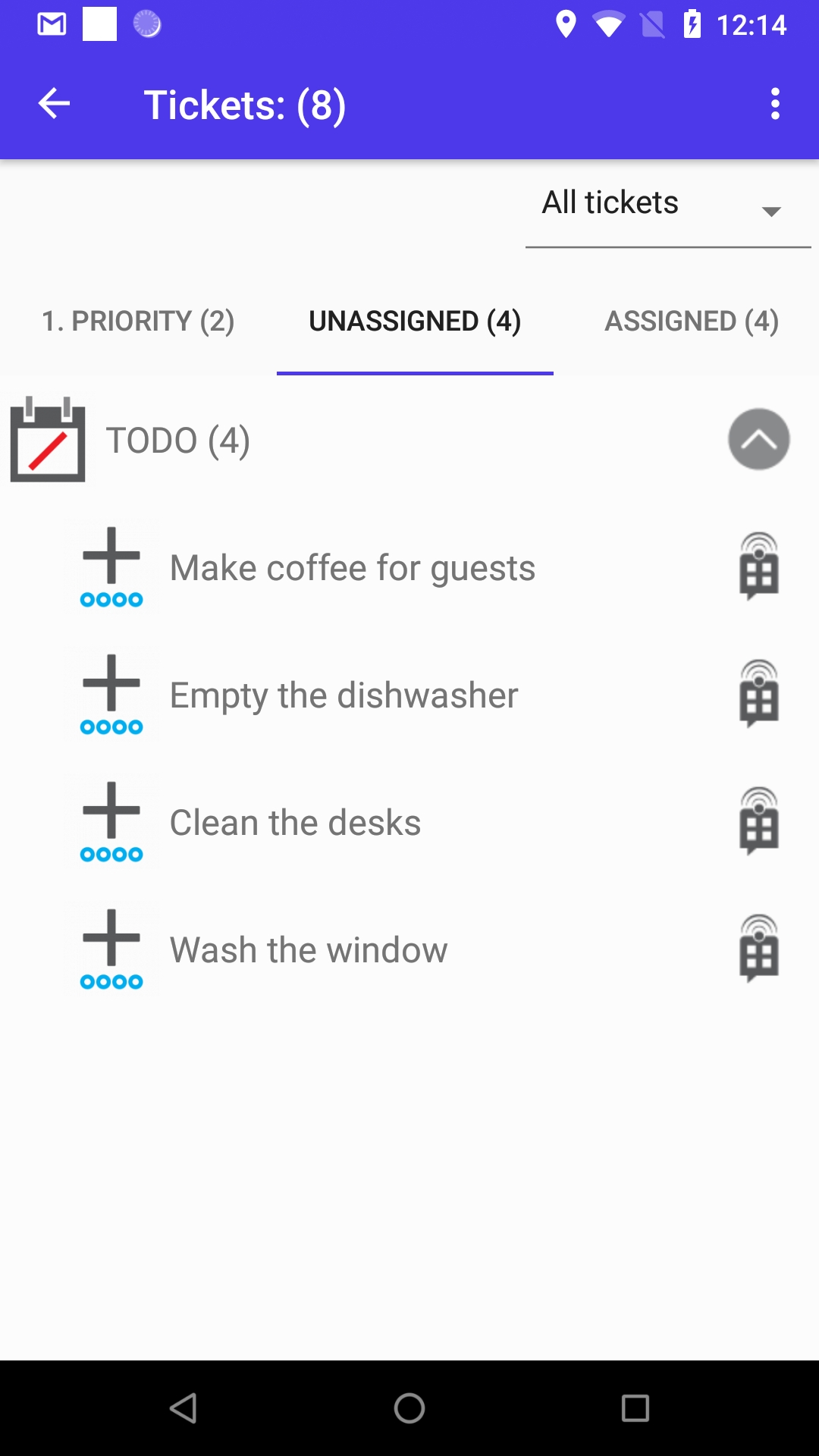
Open the ticket, tap Assign ticket and choose the agent from the list.
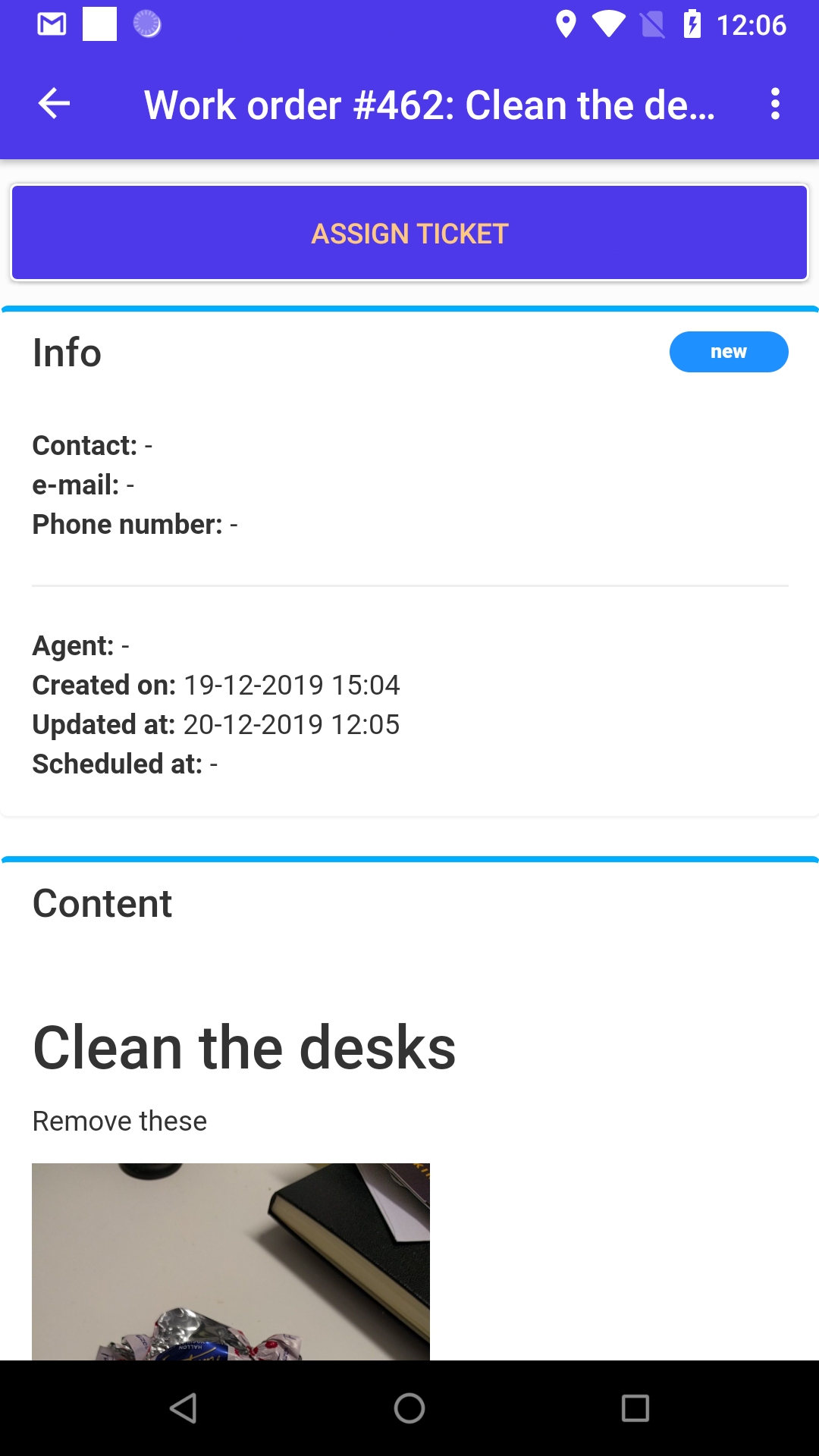
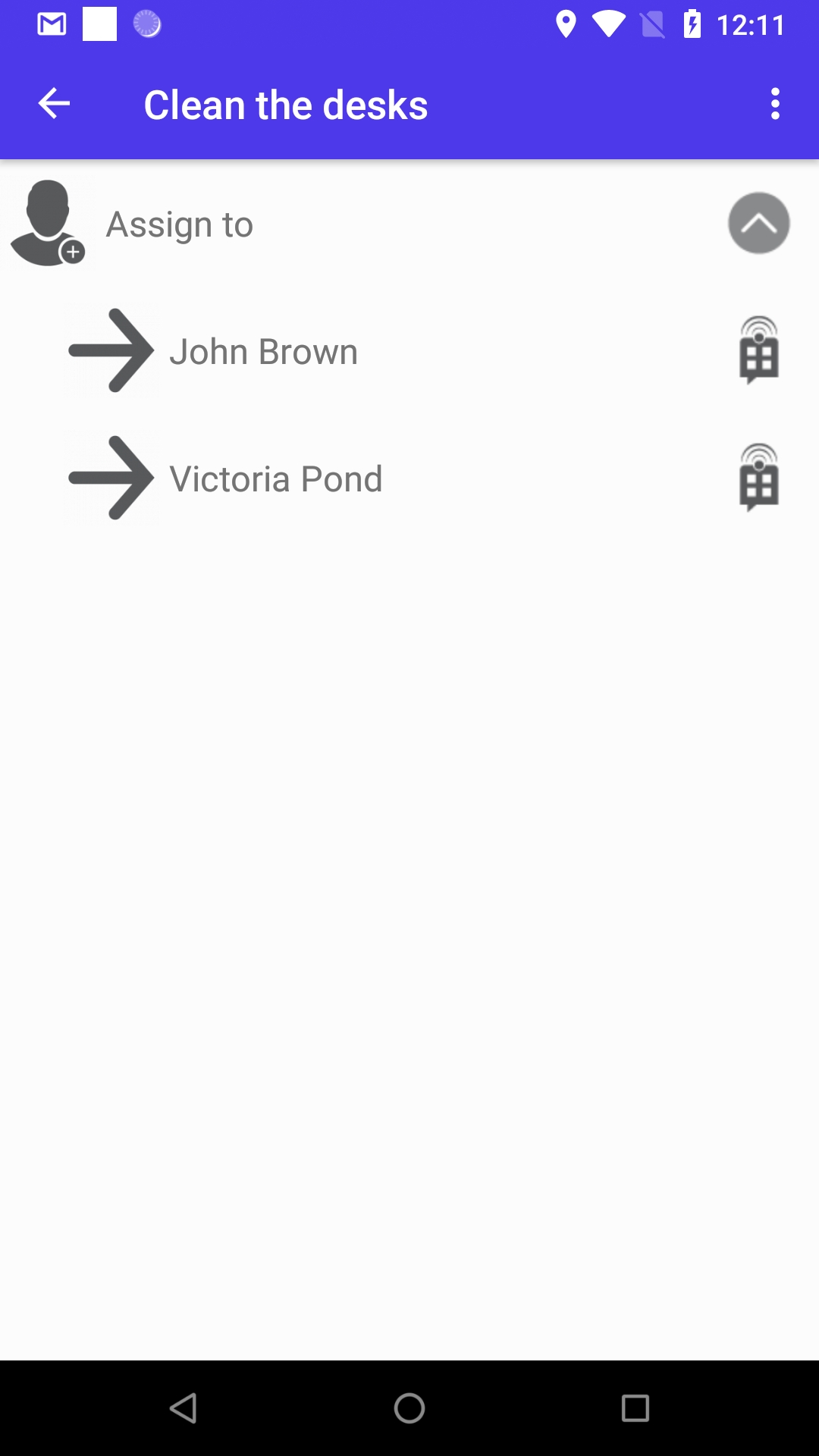
The agent will get a push notification about the new ticket on the phone (this is the default notification setting). The ticket will be available in the user's TODO list in the app:
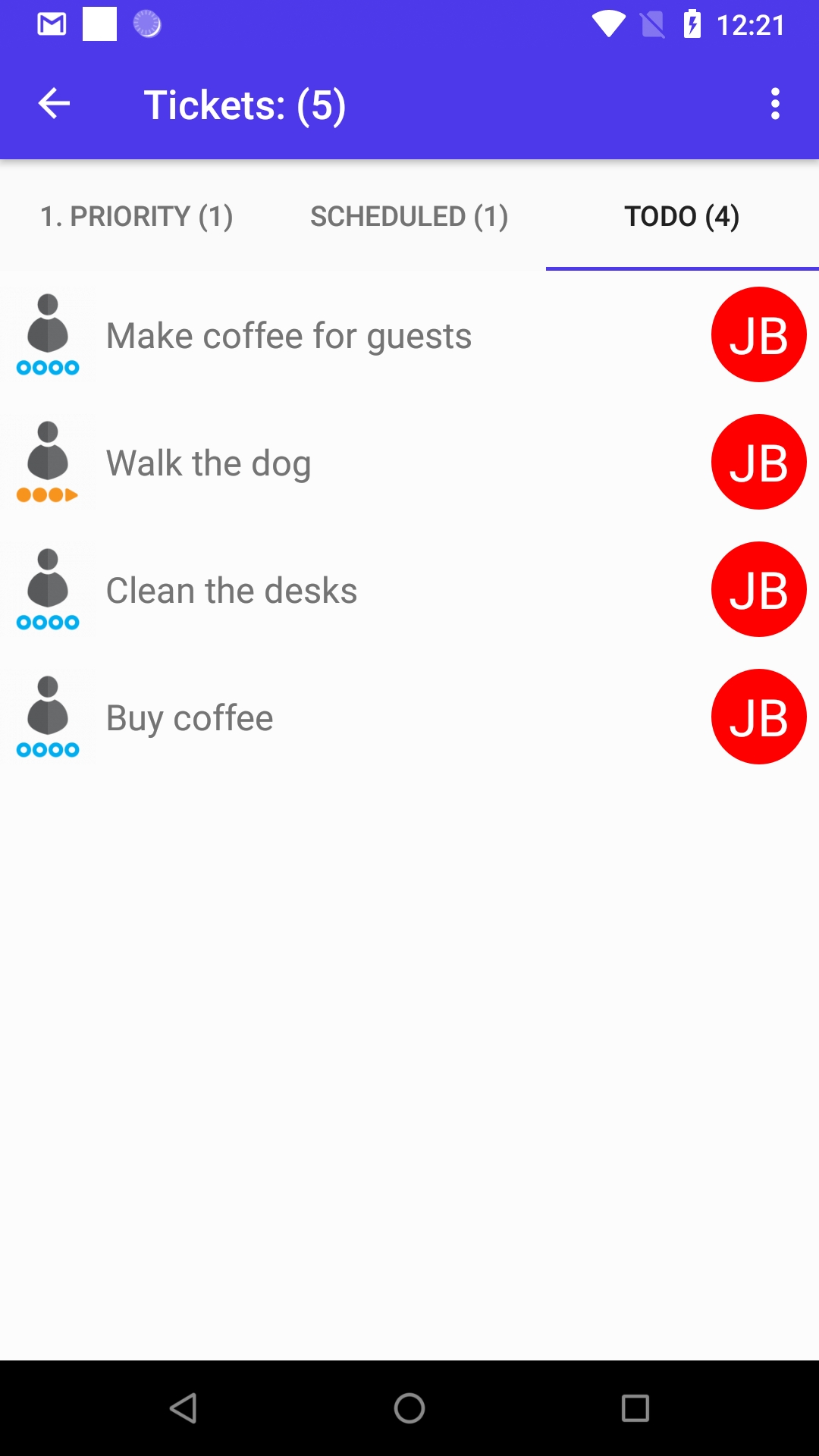
The employee can open the ticket and start the work.
