Complete your tasks
When a mobile user receives a new ticket assigned by the manager, they get a push notification to their mobile phone. The employee's Tickets section in the app features the following tabs:
-
PRIORITY — Tickets with critical priority.
-
TODO — Tickets without date and time.
-
Scheduled — Tickets appointed for a certain date and time.
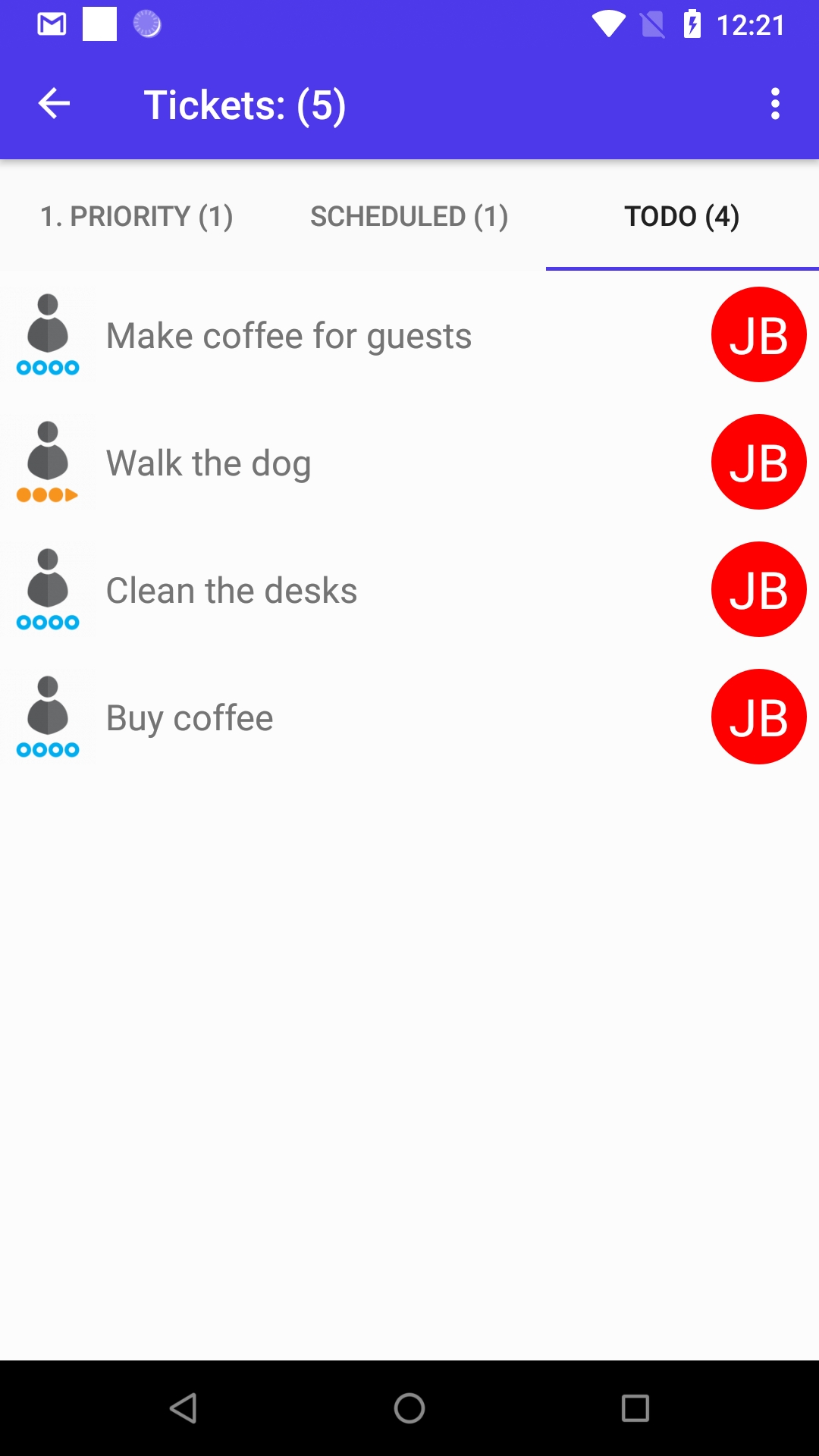
The scheduled tickets are also available from the Work Calendar:
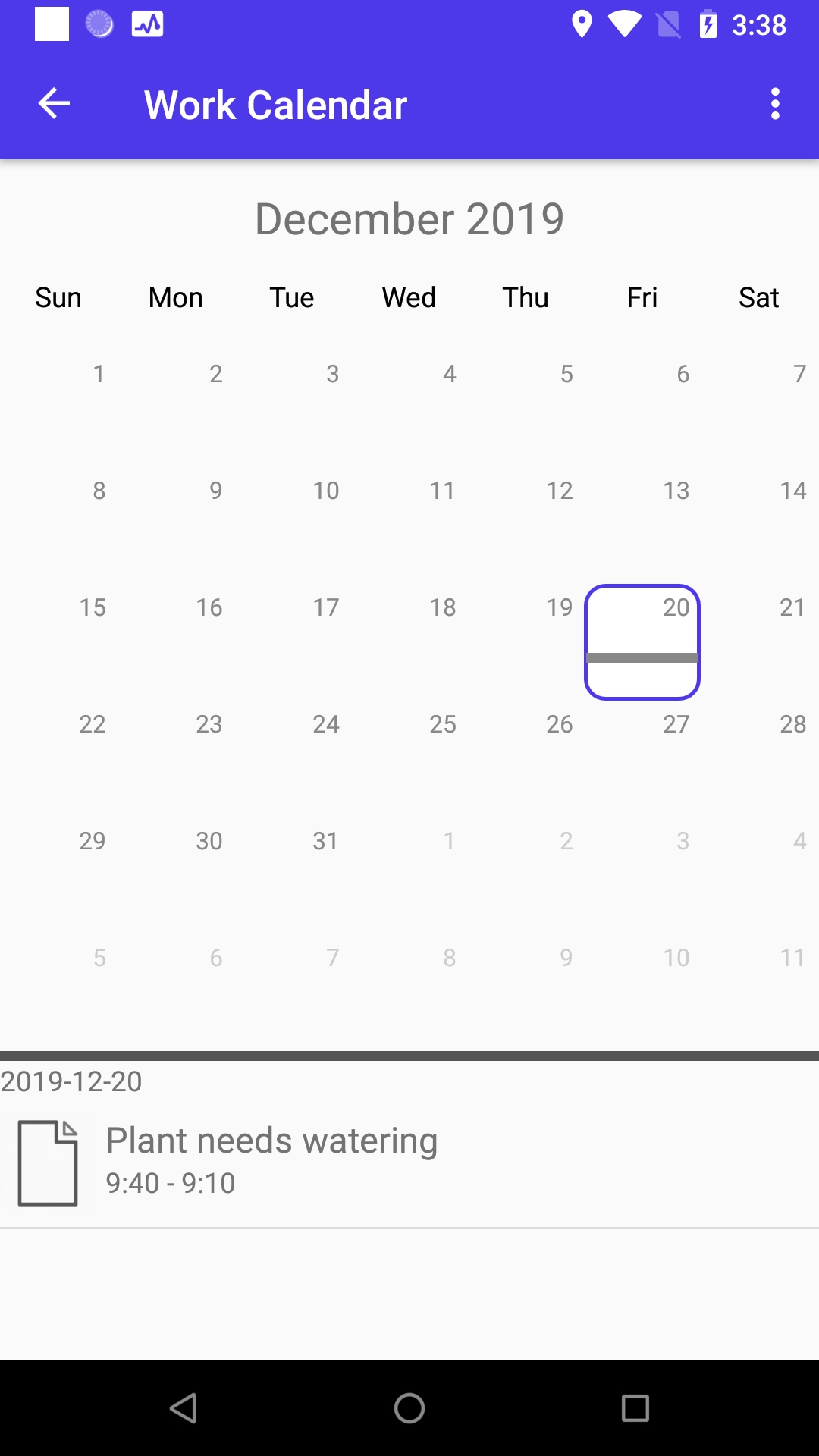
You can start work, put the ticket on hold or reject the ticket (it will return to the manager for re-assignment).
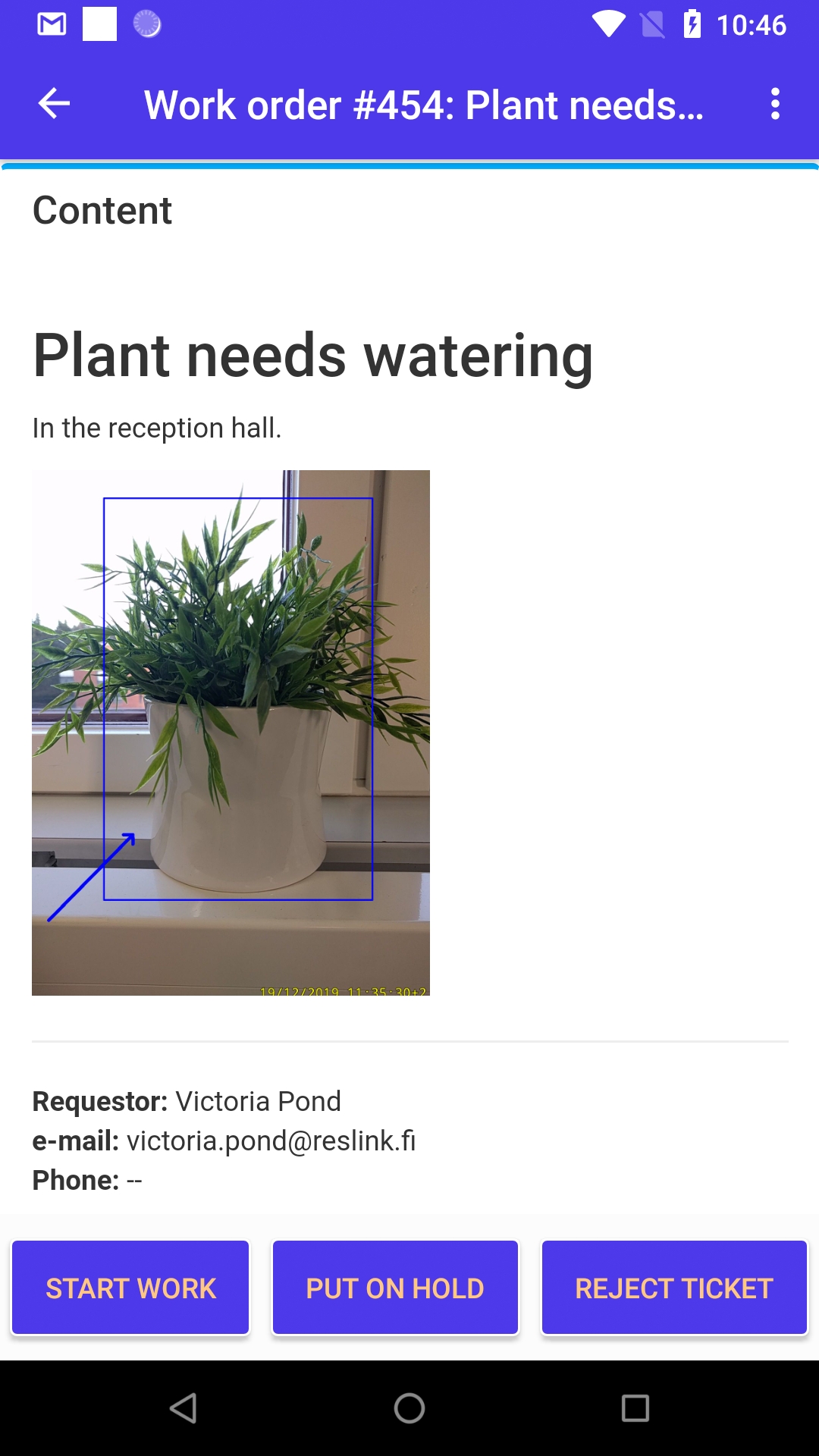
When the work is completed, tap Close ticket and fill in the ticket report:
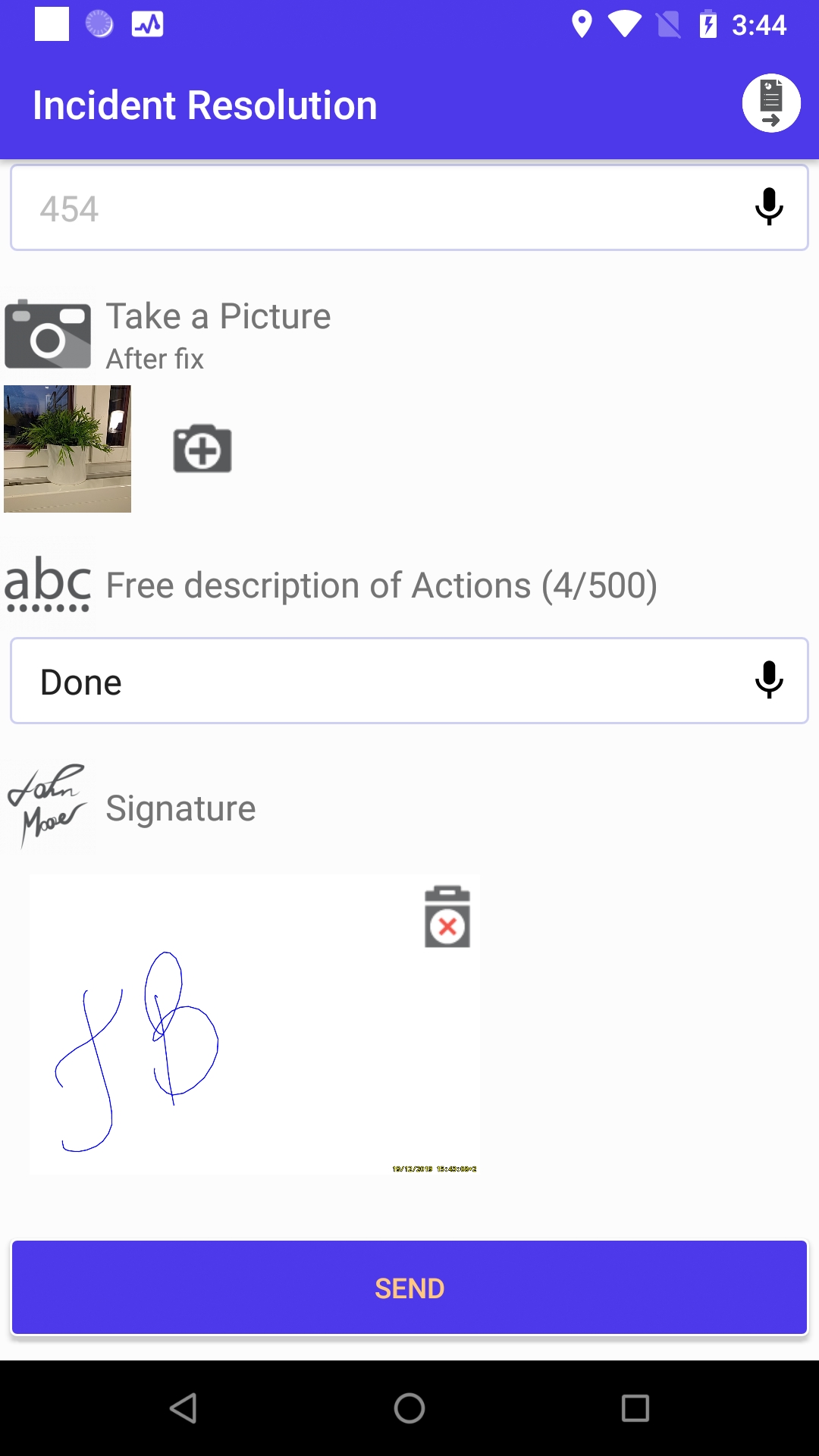
After you send the ticket report, the final report is created in the web service.
