Report an incident from the app
Watch our tutorial video on how to report an incident:
Anyone who has the ReslinkEye app installed on a mobile device can send incident reports to the Reslink platform. A report includes the issue description and an image. The information is sent to the web service in realtime.
To report an incident from the app:
Tap Report an Incident on the main screen.
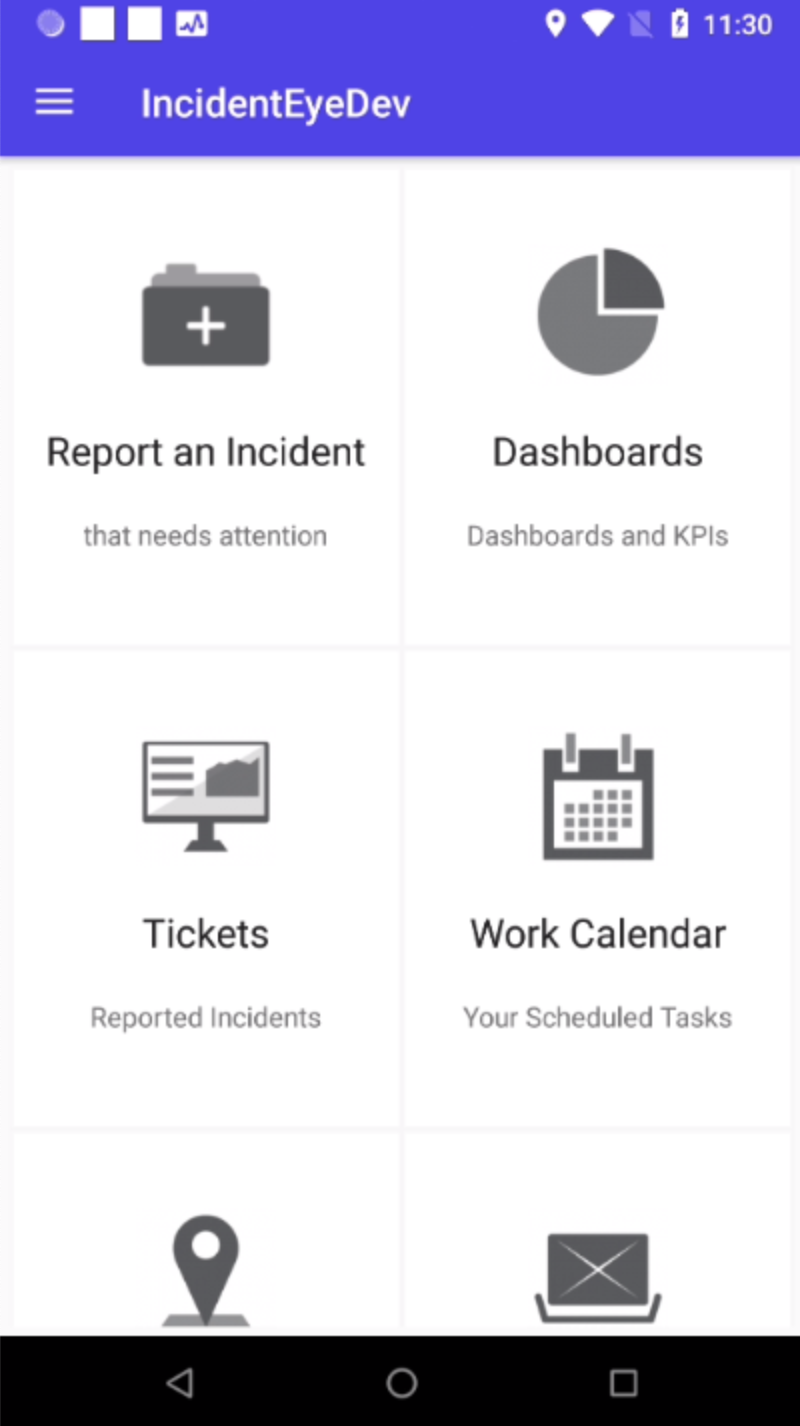
Enter Subject and describe the issue in the Description field. You can use the
 button for voice input to avoid typing.
button for voice input to avoid typing.Add a photo (or photos) in the Photos field.
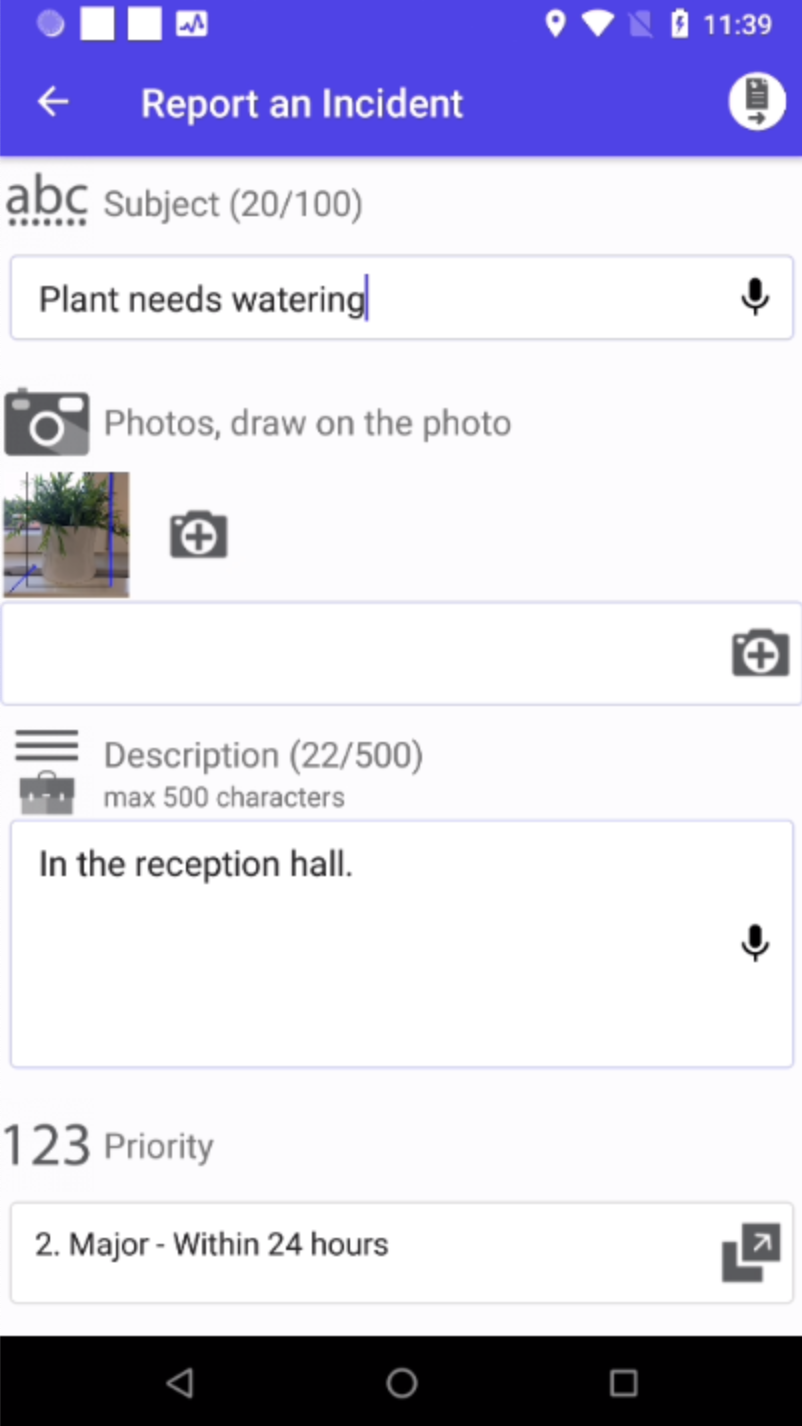
If needed, draw on the photo to mark where exactly the issue is:
- Just draw free-hand on the photo.
- Tap the
 icon
to add arrows, lines, rectangles, circles and ellipses.
icon
to add arrows, lines, rectangles, circles and ellipses. - Tap the
 icon
to choose the line colour.
icon
to choose the line colour.
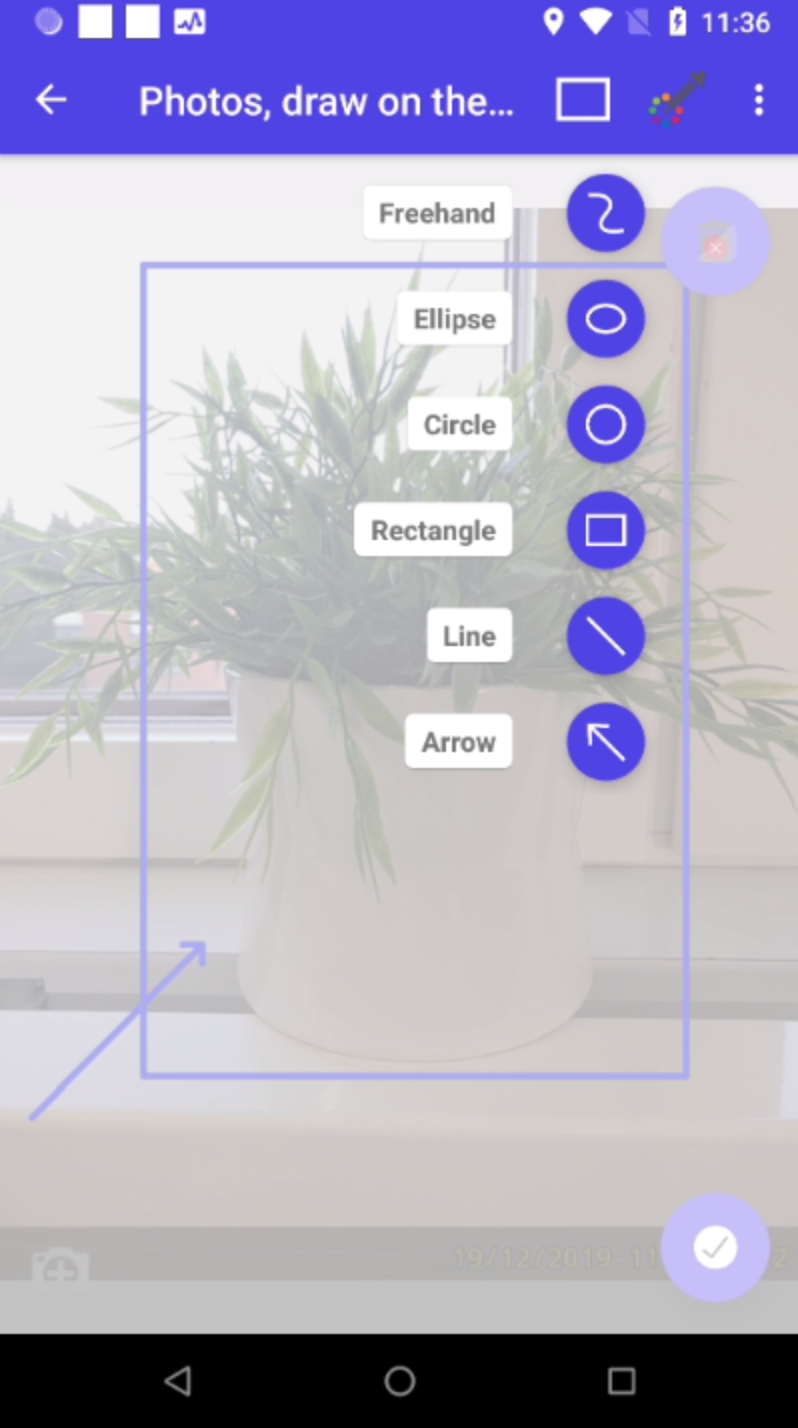
- Assign Priority to the issue to let the manager know how urgent it is.
- Tap Submit to send the issue.
When the user sends the incident report, a ticket is created in the web service to handle the issue. Created tickets are available in the app (the Tickets section) and in the web service (the page).
