Create a form
A form in the app lets you collect information from users. The data fields sent in the form are bound together in transactions.
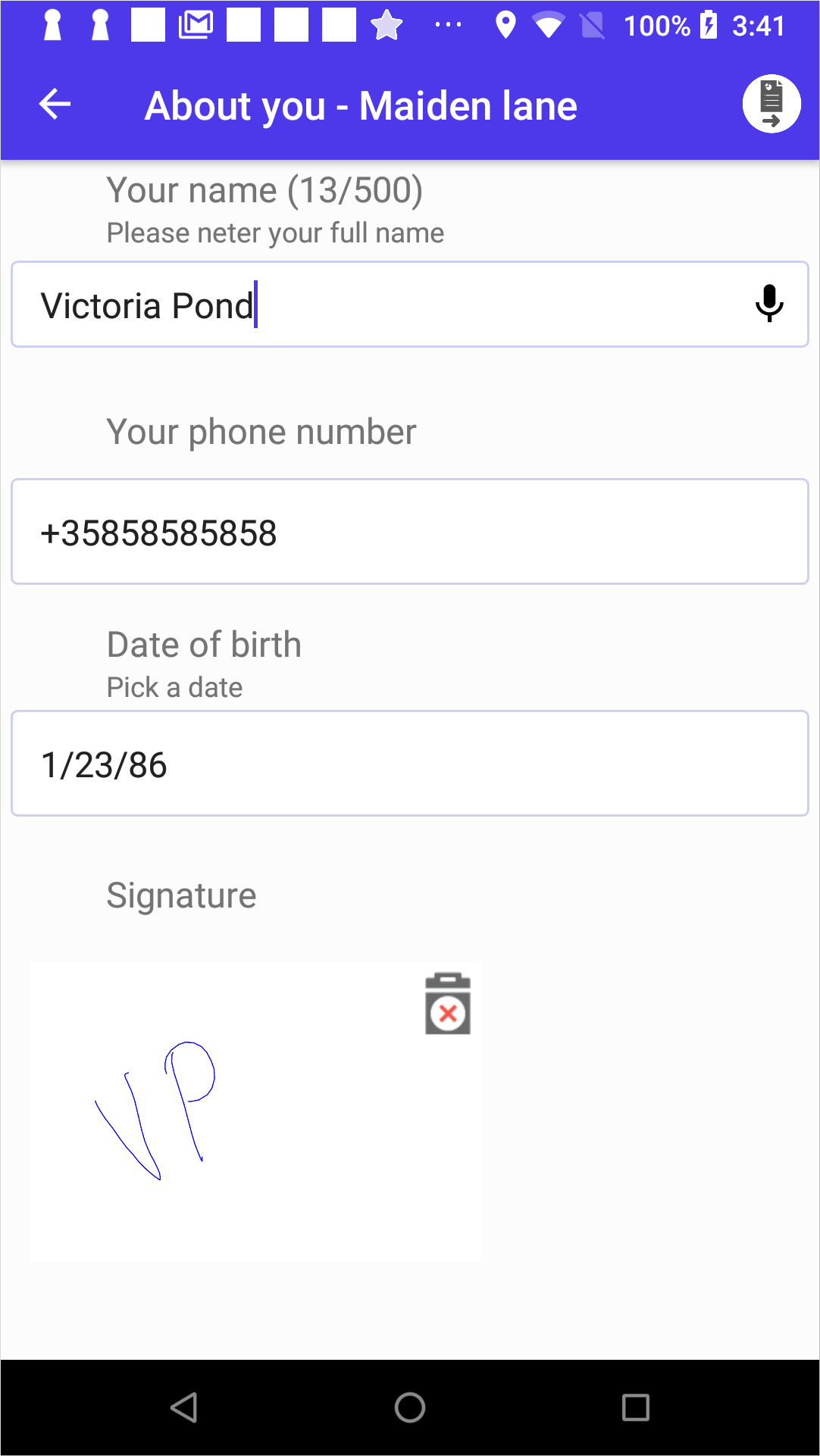
To add a form in the app:
Open the Menu designer and add a Form node. Specify the following properties:
- Label – The label of the menu item, for example "About you".
- ID – The ID of the field used in transactions.
- Type – The node type: Form.
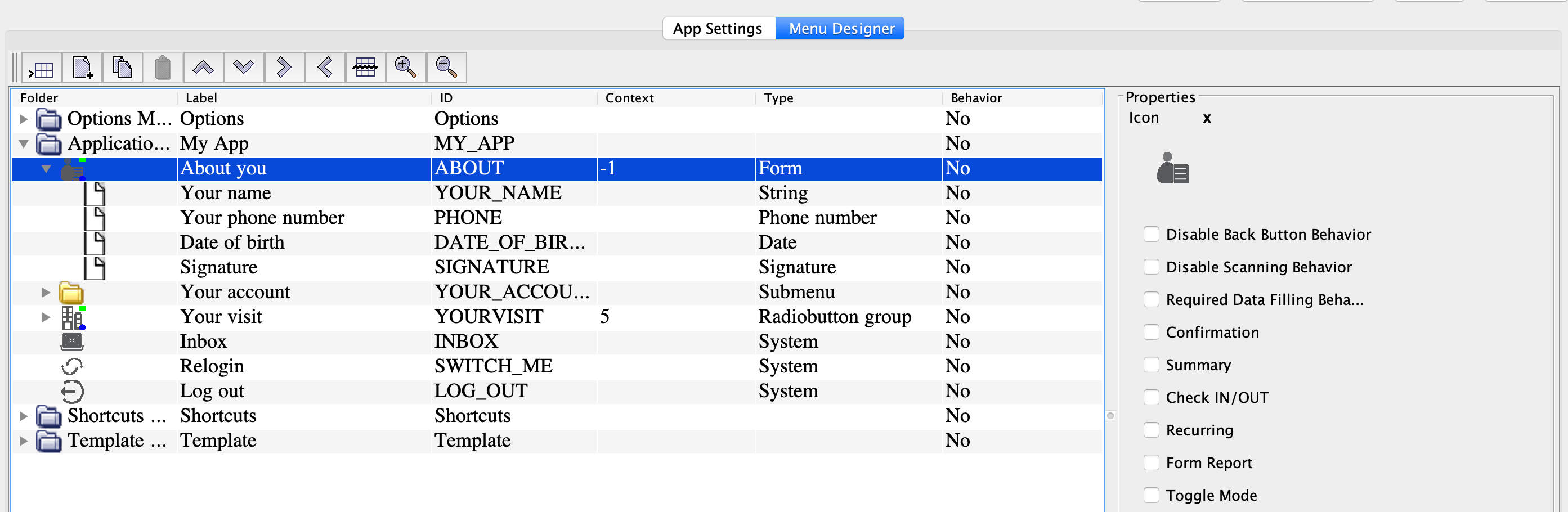
-
Add the embedded nodes that create the form fields, such as String, Date, Email, Signature, and so on. For more information on how to add a set of radio buttons of checkboxes, see Add a set of fields. For the full list of nodes, see Node reference.
To add, delete and organize nodes, use the following buttons:
 – Add a node after the selected one.
– Add a node after the selected one. – Add a child node under the selected one
(Submenu, Section,
Radiobutton group, Radiobutton with
content, Checkbox with content nodes
can nest other nodes).
– Add a child node under the selected one
(Submenu, Section,
Radiobutton group, Radiobutton with
content, Checkbox with content nodes
can nest other nodes). – Delete the selected node.
– Delete the selected node.
 – Move the
selected node up or down the app menu structure.
– Move the
selected node up or down the app menu structure.
